Install / Uninstall
Download & Install
The latest version of FilmoraPro can always be downloaded from filmora.wondershare.com, or you can click the button below to download. Choose your operation system and then follow the instructions provided to finish the installation process.
Log in to your Wondershare ID
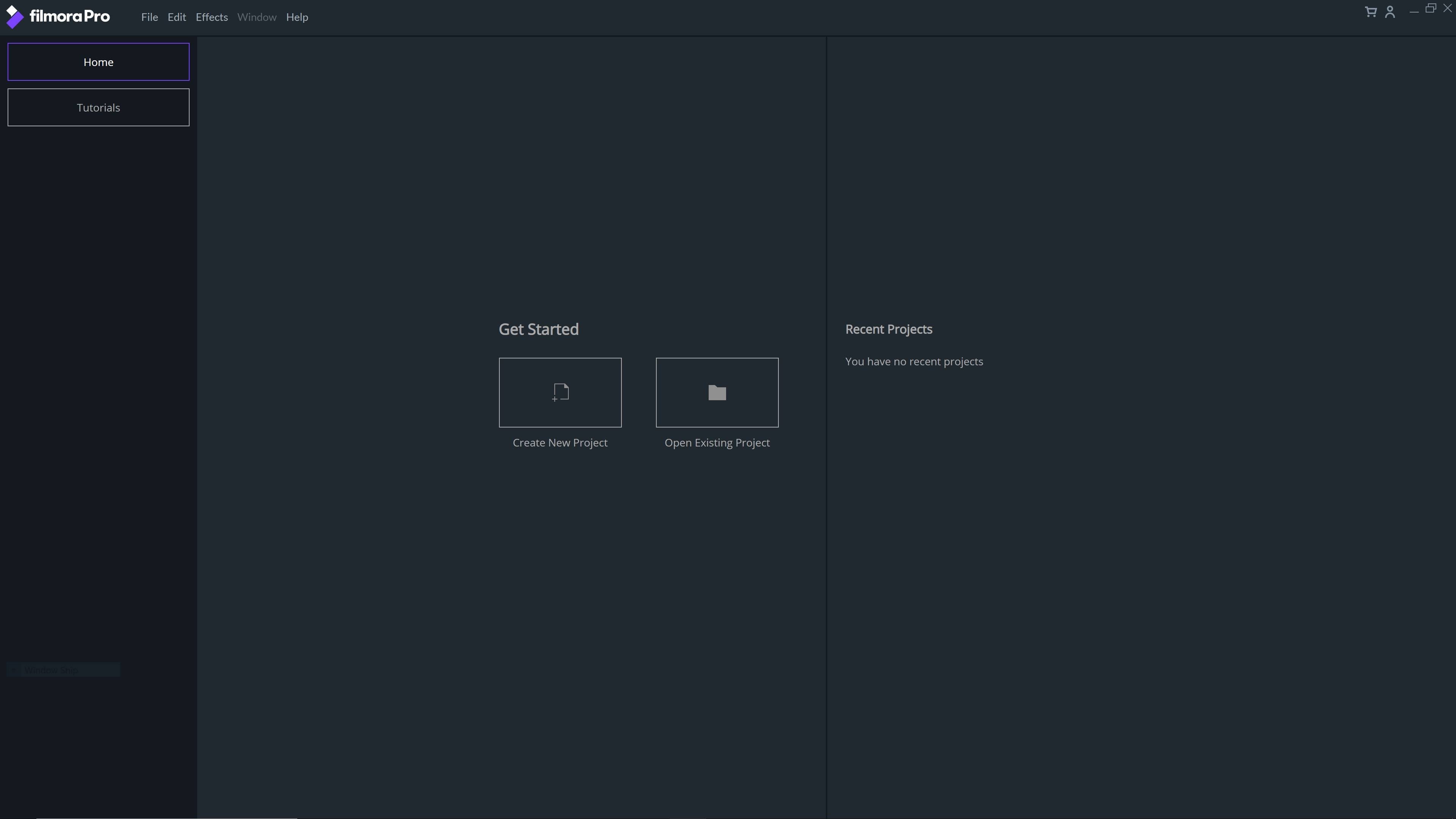
Click the Account icon in the upper right corner of the interface, then log in to your Wondershare ID with your email and password. You can also log in with social media accounts like Facebook, Google+ and Twitter. Check this guide to learn how to create a Wondershare ID if you don't already have one.
Note: You can use FilmoraPro without logging in, but if you are not logged in it will be like you are using a trial version and there will be a Filmora-branded watermark over your exported videos. To remove the watermark you have to create a Wondershare ID and purchase the software.
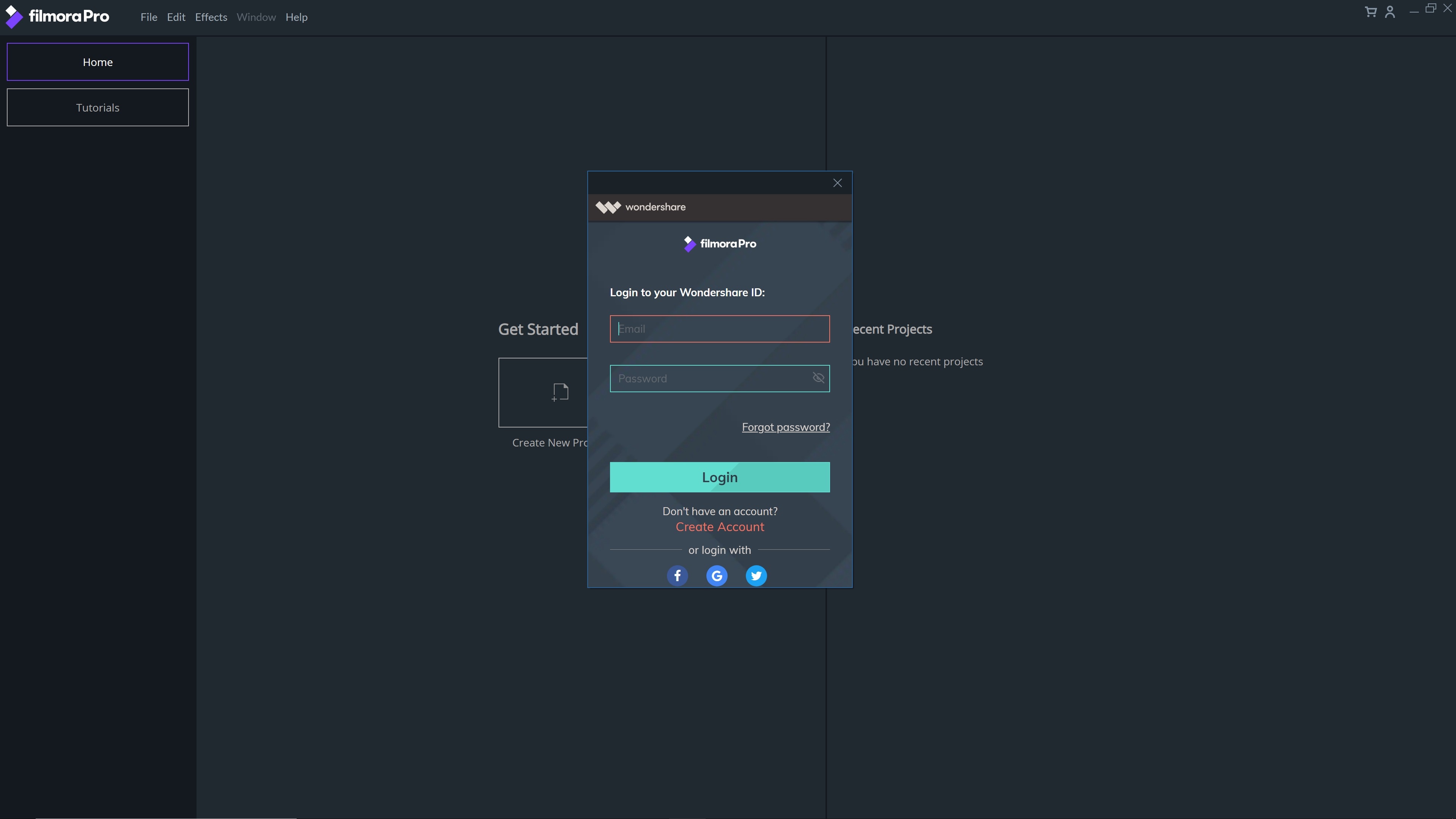
When you've successfully logged in, you'll see this message:
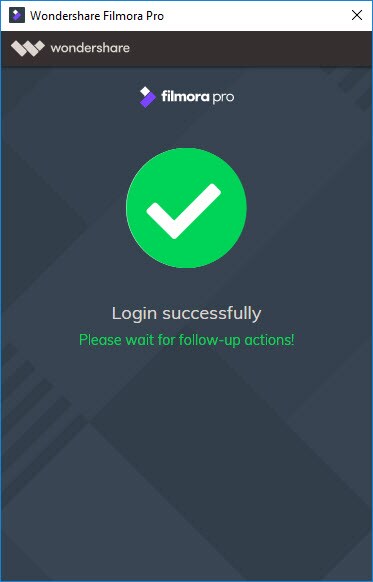
Log in on another computer
FilmoraPro can be activated on multiple computers at a time, depending on your license plan. If you exceed the number of activations your plan allows then the latest activation will be reversed and you will be using the free version on that computer.
You can transfer to a new machine and reinstall as many times as you want, so there's no need to worry about losing your purchased software. You just need to deactivate your license on your old machine before activating it on your new one, if you're at the computer limit of your license plan.
Update
If there is an update for FilmoraPro, a pop-up Live Update window will appear when you open the software. Select Update Now to download the new version.
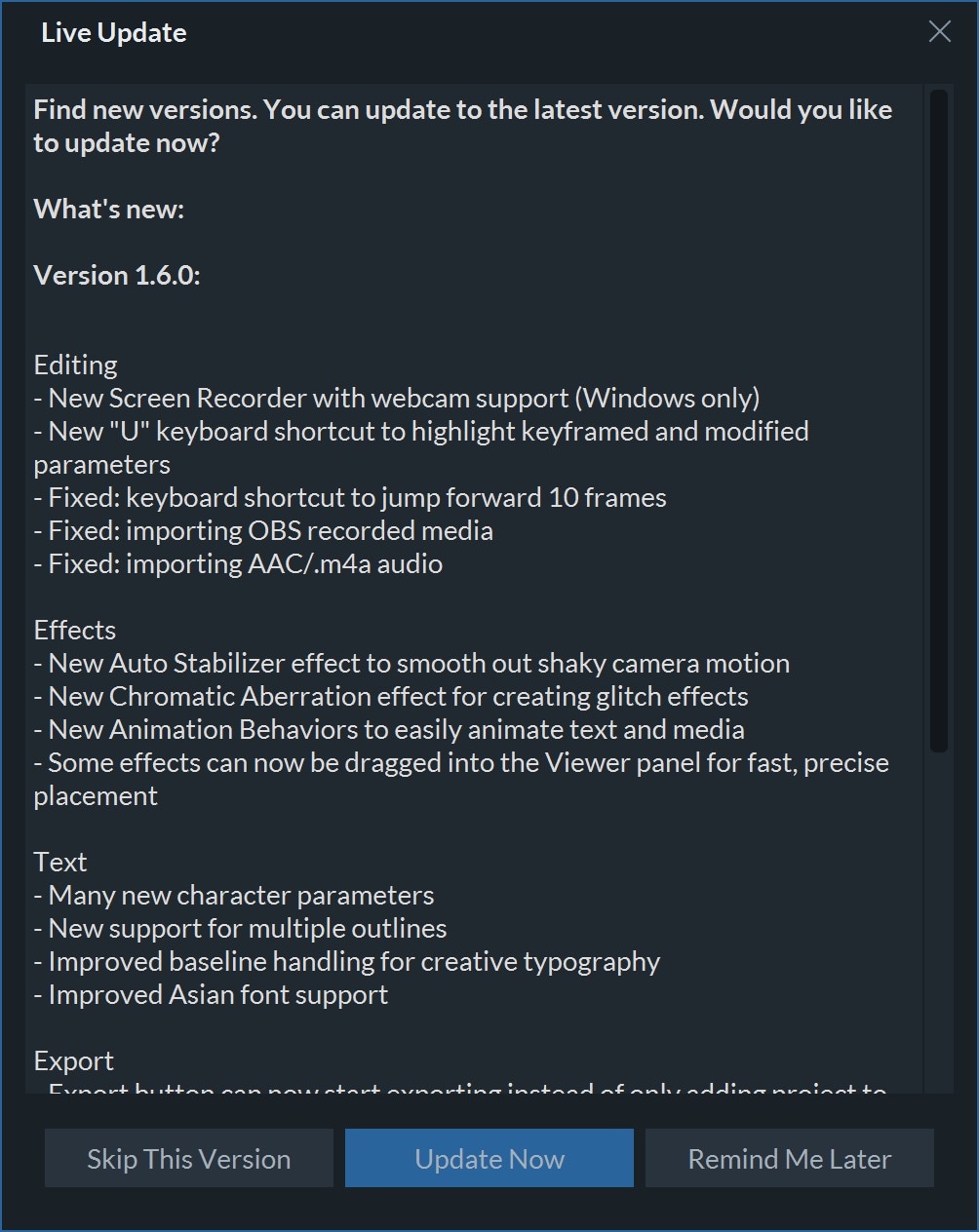
After downloading, press OK to terminate the program and install the new version. You can also click Cancel to install it next time.
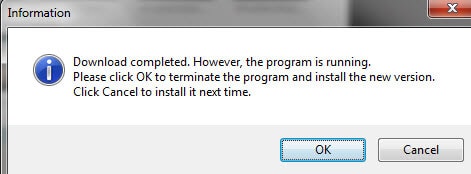
If you want to keep using the version you already have, choose Skip This Version to stop the update. If you decide you want to update, or to check whether there's an update available, choose Check for update under Help..
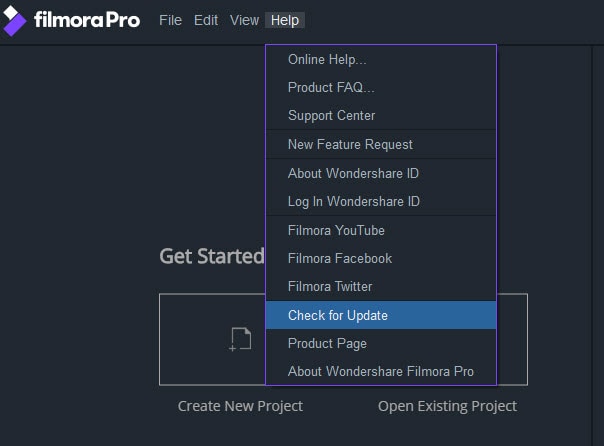
If you think you've missed an update, click the button below to download the latest version.
Tip: In order to protect your work remember to save your project manually before updating FilmoraPro.
Uninstall

Windows users: go to Control Panel > Programs and Features > Uninstall or change a program, and then right-click the icon of the program and select Uninstall. Click Yes when asked “Are you sure you want to uninstall Wondershare FilmoraPro?
Mac users: drag and drop the application icon into the Trash.

