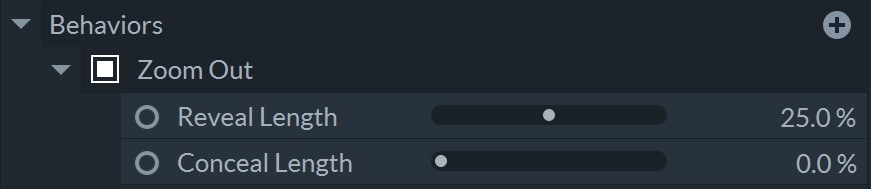Behavior
Behaviors are a class of motion effects with preset animations. These animations generally have a start animation to reveal the layer, and optionally an outgoing animation.
The settings for behavior effects are found in the Behaviors section of the Controls panel. Some behaviors have no adjustable parameters, while others may have one or both of:
- Reveal Length: The percentage of the total layer duration which will be used to complete the incoming animation.
- Conceal Length: The percentage of the total layer duration that will be used to complete the outgoing animation.
A special behavior is Motion Track, which lets a layer automatically follow the motion in another clip. To learn about using this effect, visit the Motion Track page.
Down Insert
Down Insert slides the layer downward from the top edge of the screen until it reaches the center of the screen.
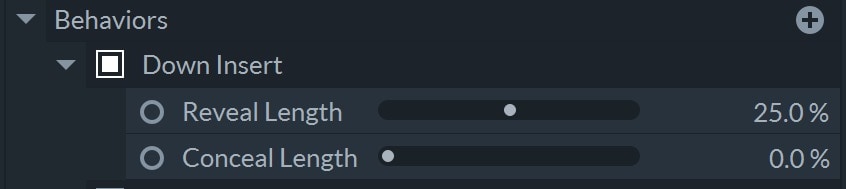
Down Roll
Down Roll smoothly and evenly moves the layer from above the top of the screen to below the bottom of the screen, like rolling credits.

There are no controls for the Down Roll behavior. The speed of the animation is determined by the size and duration of the clip. To speed up the movement, shorten the duration. To slow down the movement, extend the duration.
Drop
The Drop behavior animates the layer down into the screen with a few bounces as it settles.

Expansion
Expansion vertically squeezes the layer and slides into the screen from the left, unsqueezing as it moves into frame.
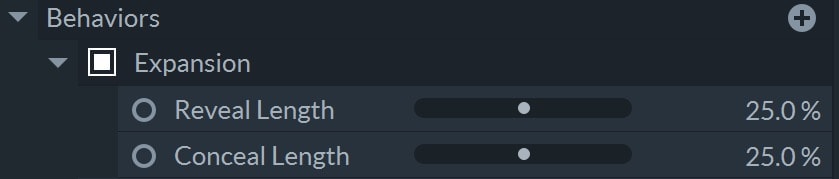
Fade
Fade is a steady opacity change from full transparency to full opacity.
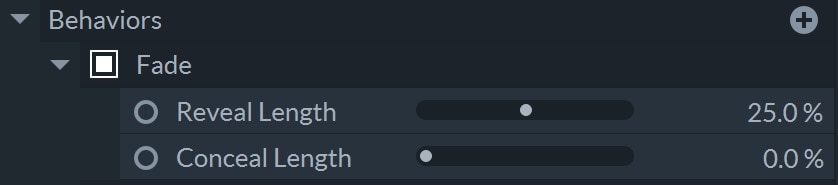
Fly In and Fade Out
Fly In and Fade Out applies a motion to the start of the clip and then simultaneously stretches and fades it out at the end.
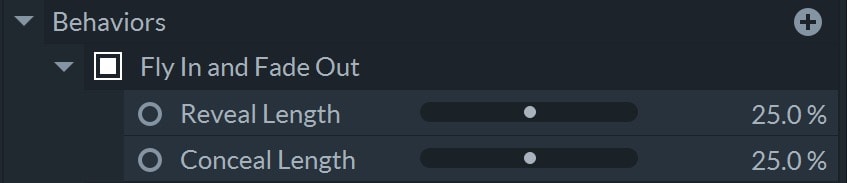
Fly In and Fly Out
Fly In and Fly Out applies a motion to the start of the clip and then another at the end.
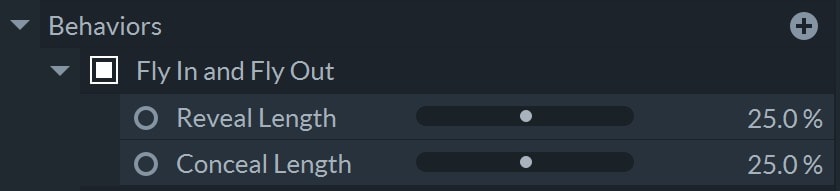
Fly To Zoom In
Fly To Zoom In rotates your layer into place, while at the same time zooming in.

Left Roll
Left Roll smoothly and evenly moves the layer from the right edge of the screen to the left of the screen, like side-scrolling credits.

There are no controls for the Left Roll behavior. The speed of the animation is determined by the size and duration of the clip. To speed up the movement, shorten the duration. To slow down the movement, extend the duration.
Right Roll
Right Roll smoothly and evenly moves the layer from the left edge of the screen to the right of the screen, like side-scrolling credits.

There are no controls for the Right Roll behavior. The speed of the animation is determined by the size and duration of the clip. To speed up the movement, shorten the duration. To slow down the movement, extend the duration.
Stretch In and Zoom In
Stretch In and Zoom In animates the text approaching from the distance, following a curve which eventually brings it to its intended position.

Twirl
Twirl rotates the entire layer into its intended position.
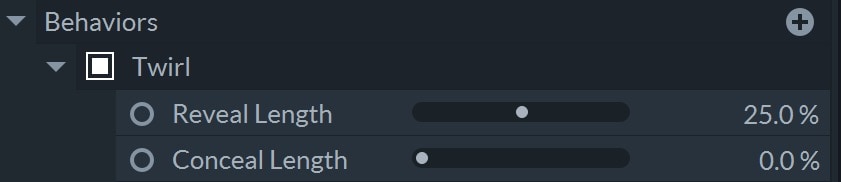
Up Insert
Up Insert slides the layer upward from the bottom edge of the screen until it reaches the center of the screen.
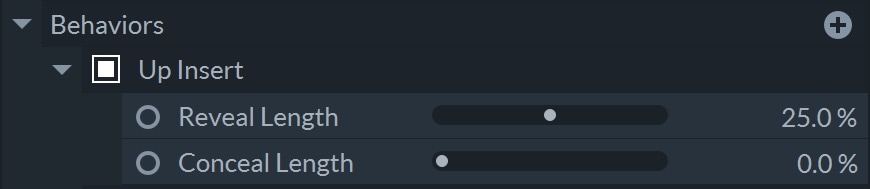
Up Roll
Up Roll smoothly and evenly moves the layer from offscreen below ot offascreen above, like scrolling credits. It positions the layer below the viewer, just out of view, at the first frame of the layer, and moves it to above the viewer, just out of view, on the final frame.

There are no controls for the Up Roll behavior. The speed of the animation is determined by the size and duration of the clip. To speed up the movement, shorten the duration. To slow down the movement, extend the duration.
Zoom In
Zoom In appears as if the image is flying towards the screen from far away.
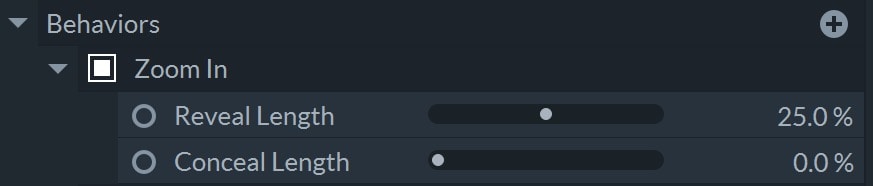
Zoom Out
Zoom Out appears as if the image is very near and then scales down to fit the screen.