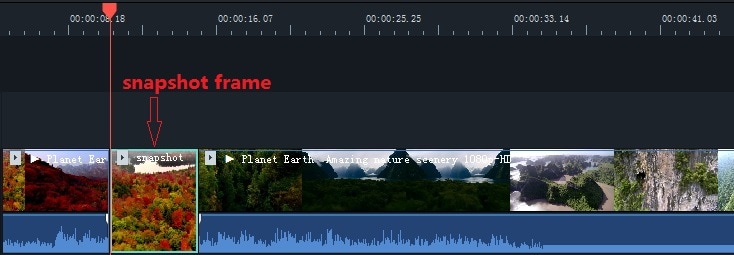- for Windows
- for Mac
Take a Snapshot of a Video Clip
Here’s how to take a snapshot from a video clip and save it as a still image.
- 1. Import your video clip into the Media Library, and then drag it into the timeline.
- 2. Click the play icon in the preview window and then pause when you get to the frame you want to take a snapshot of. Click the camera button under the preview window to take a snapshot. You can also click the camera without pausing first.
- 3. Your snapshot will be added as a still image in your Media Library. To find where the image is saved on your computer, right click on the snapshot in the Media Library and choose Reveal in Explorer.
- 1. Import your video clip to the Media Library.
- 2. Drag the video clip into the timeline.
- 3. Move the play head to the frame of the clip that you want to freeze. Then right click on your video clip and choose Add Freeze Frame.
- 4. Your freeze frame will last 5 seconds by default. To adjust the duration, click on the freeze frame inside your video clip on the timeline and then click on the Duration button that appears. This will open the Duration window, where you’ll be able to enter a new length for the freeze frame.
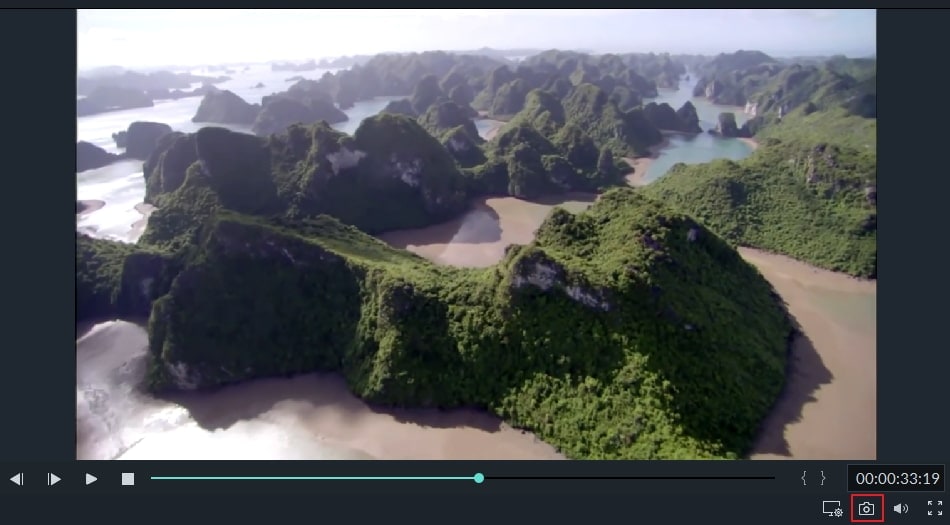
How to Create a Freeze Frame
Here is a guide to create Freeze Frames in Filmora9.