- for Windows
- for Mac
Navigating Filmora
Double click the Filmora9 shortcut on your computer to open Filmora9. That will open the "get-started" window, where there are 3 ways for you to proceed: the Project Library, Open Project and New Project.
Enter the Program
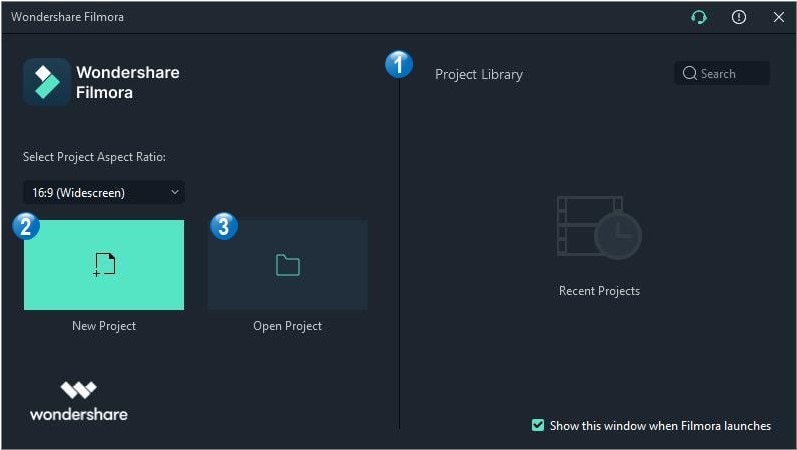
1. Project Library
In the Project Library, you will see your most recent projects ordered by the dates they were last modified. Double click on a project to open it. You can also delete projects by clicking the Trash icons on the right side of the window.
Typing a project name in the search bar is another way you can find a specific project.
2. Open Project
Click on Open Project to choose from the projects (.wfp files) saved on your computer.
3. New Project
Select an aspect ratio from the dropdown and then click on New Project to enter the editing interface and begin a new project.
Editing Interface
No matter which project option you choose, you will enter the editing mode:

- 1. Media Library: After you import your source files, they will show in the Media Library. There are also some sample videos and colors available.
- 2. Preview Window: The Preview Window shows how you play the video in the Timeline. The position of the playhead is shown in the time code in the lower right corner. You can enter a new time code to jump to a specific point in the video. Below the time code you'll find the snapshot button, which can save a full resolution still frame and automatically add it to the Media Library as an image.
- 3. Toolbar: The Toolbar provides easy access to some editing tools. You can quickly cut, crop your video or change its speed by these quick options on the Toolbar.
- 4. Timeline: The Timeline is where you assemble the media files and effects for your video project.
Action Cam Editing
Filmora9 also has a number of features tailored to GoPro and action cam footage, and an Instant Cutter to trim the clip without losing any quality. Please visit this Action Camera Video Editing guide to learn more.