- for Windows
- for Mac
Make a Green Screen Video
You can use the Green Screen (Chroma Key) tool to make a color range in a video clip or image in a higher track on your timeline transparent, so the video clip or image underneath it can be seen in place of that color range. You can use this feature to change the background of a clip and make it look like you’re a superhero flying through the sky, or an explorer on top of a mountain.
Green Screen works best if you have a solid colored background to make transparent, preferably a color the subjects in the video are not also wearing. The most popular choice is bright green. Here’s how to use the Chroma Key/Green Screen tool in Filmora9 for Mac.
- Import your background video and your green screen video into Filmora9. Then, drag your background video into video track one and your green screen video into video track two (located above video track one. Start dragging media into it to make it appear).
- Make sure your green screen clip is sitting on top of your background clip and double click on it to open the editing panel.
- Find Chroma Key in the Video tab and make sure it’s box is checked. Select a color to make transparent from the Select Color dropdown menu, or by using the eyedropper tool to choose the color in the video preview. Use the Tolerance, Offset, Edge Thickness, and Edge Feather sliders to adjust your transparency (i.e. to change how close to your selected color something has to be to be including). While fine tuning your Chroma Key it may be helpful to check the box next to Alpha Channel.
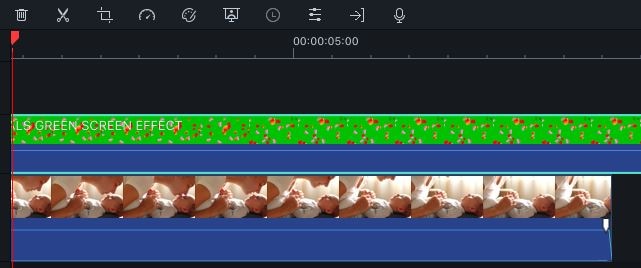

Turning on Alpha Channel will cause your image to become black and white – everything that is black will be transparent in your final video, and everything that is white will remain solid. If there are little spots of white or grey where there should only be black, you can continue making adjustments with the sliders until the spots are gone. The same goes for spots of black or grey where there should be white. Turn Alpha Channel off when you’re done and click OK if you’re happy with how your video looks.