- for Windows
- for Mac
Filmstocks Effects for Mac
Filmora9 Mac users now can download video effects, videos, music and sound effects, and photos from Filmstocks. Filmstocks contains a large collection of stock media assets and visual effects that video creators of all skill levels can add into their projects effortlessly to enhance their videos.
Note: To use video effects in Filmstocks, please update Filmora9 Mac to the latest version (version 9.1 or above).
- Creating an account and Login
- Download Filmora Effects to Filmora9 for Mac
- Free Filmora Effects and More
- Where to find My Filmora Effects in Filmora9?
- Cancel Filmstocks Subscription
- About Commercial Use
Creating an account and Login
In order to get video effects and media assets from Filmstocks, you must first create a Wondershare ID. Please check this guide on how to create a Wondershare ID.
If you already have a Wondershare ID, you can log in from either the Filmstocks website or from Filmora9 Mac.
Note: It is highly recommended to log in to Filmstocks with the same Wondershare ID used for Filmora9 for Mac.
Log in from the Effects Store:
- Go to https://www.filmstocks.com/
- Click the Account icon on the right side of the page
- Enter your Wondershare ID login information.
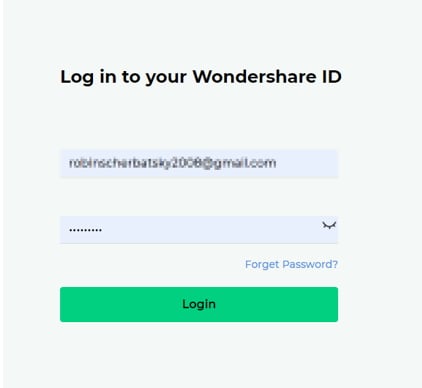
Log in via Filmora9 Video Editor:
- Open Filmora9 for Mac and click New Project
- Click the Account icon and enter your Wondershare ID to login in the pop-up window.
Note: The downloaded effects will only be available when you are signed in to your account.
How to Download Filmora Effects to Filmora9 for Mac
If you access Filmstocks from Filmora9 for Mac directly, you will see a default page with Filmora Effects selected and all of the various libraries and categories.
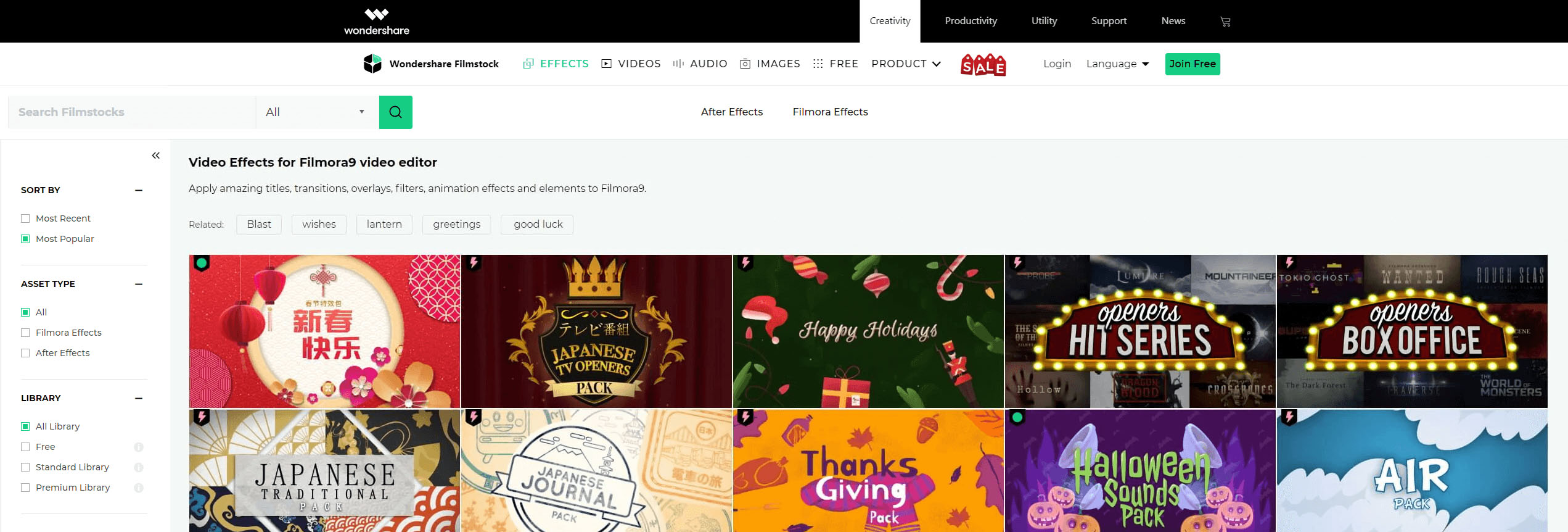
You can use Filters such as most recent, most popular, Free Library, Standard Library, and Premium Library, and categories such as lifestyle, food, makeup, gaming, travel, wedding, and cinematic to find the video effects that you want. You can also find effects by typing related keywords into the search field.
There are two ways to download Filmora effects: (1) You can just click the Download icon in the thumbnail or (2) click the effect thumbnail to check the detailed information and then download. This information page will detail which version of Filmora9 it is compatible with, file size, library type, and what types of effects it contains (i.e. filters, titles, transitions, overlays, etc.). This page will also show a video demonstration of what the effects look like and recommend some other similar effects that you might like.
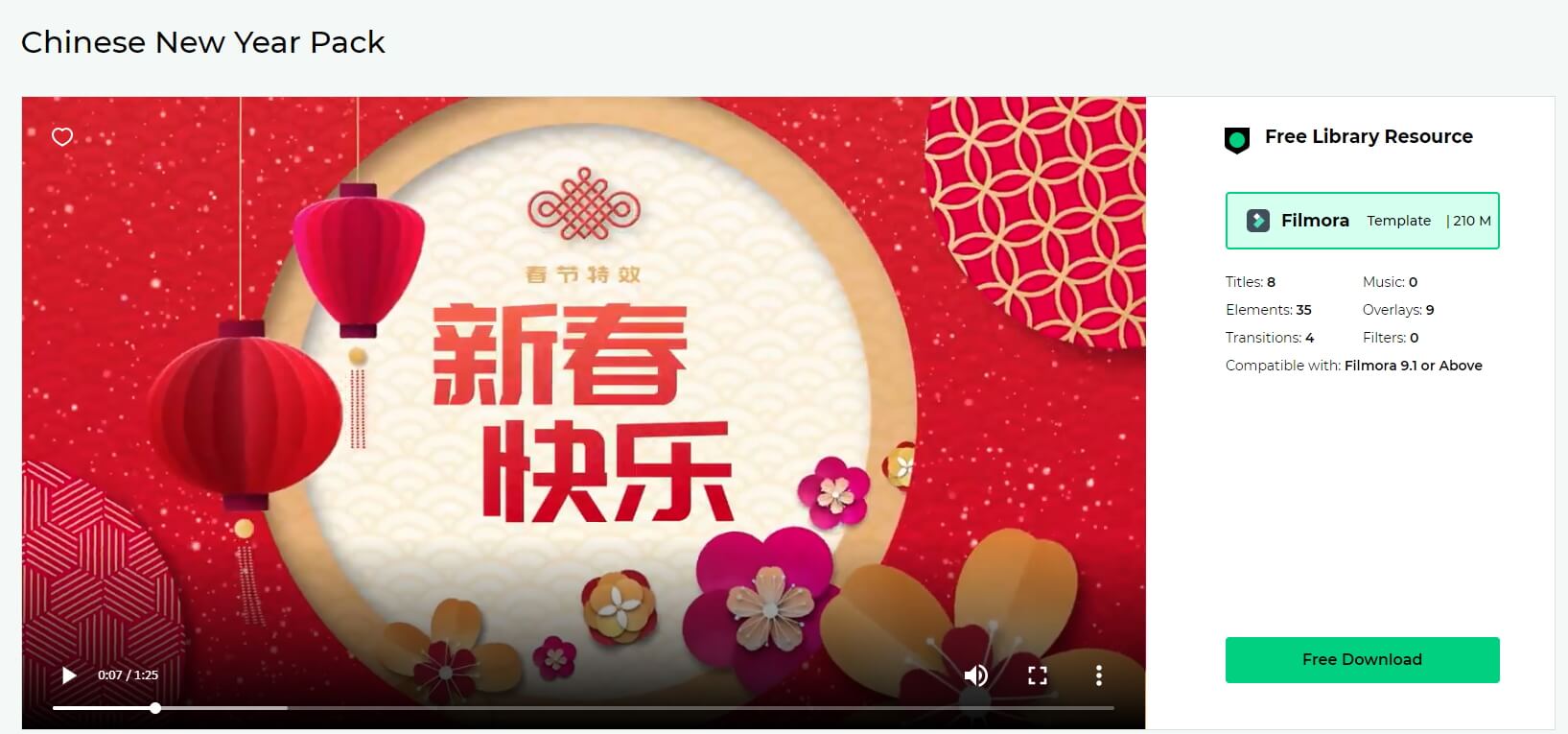
Click the Free Download or Download Now button and the effect will be added and downloaded automatically to My Effects list in Filmora9 for Mac.
Note: If your subscription expires, you will lose access to the video effects you installed in Filmora9 for Mac. However, if you are downloading AE video effects, stock videos, royalty-free music and sound effects, and stock photos from Filmstocks, you can access it on your computer at any time.
If you are visiting Filmstocks.com, click the Effects menu and select Filmora Effects to enter the Filmora Effects Library.
Free Filmora Effects and more
Filmstocks provides several free video effects which are tagged with the icon. You can change the Library type to Free in Filmora Effects page: https://www.filmstocks.com/c/effects-filmora-effects.html.
Note: Please make sure you have downloaded and installed Filmora9 for Mac before downloading any Filmora Effects. If you don’t have Filmora9 yet, you can download it here:
If you are looking for more free items such as free stock video, music, and photos, you can go to the Free page: https://www.filmstocks.com/free.html. These downloaded media assets will be saved on your Mac computer directly.
Where to find My Filmora Effects in Filmora9?
To find the downloaded Filmora Effects, go to Filmora9 for Mac and click the Account icon. Click My Effects option and you will see your downloads as well as any effects you are currently downloading.
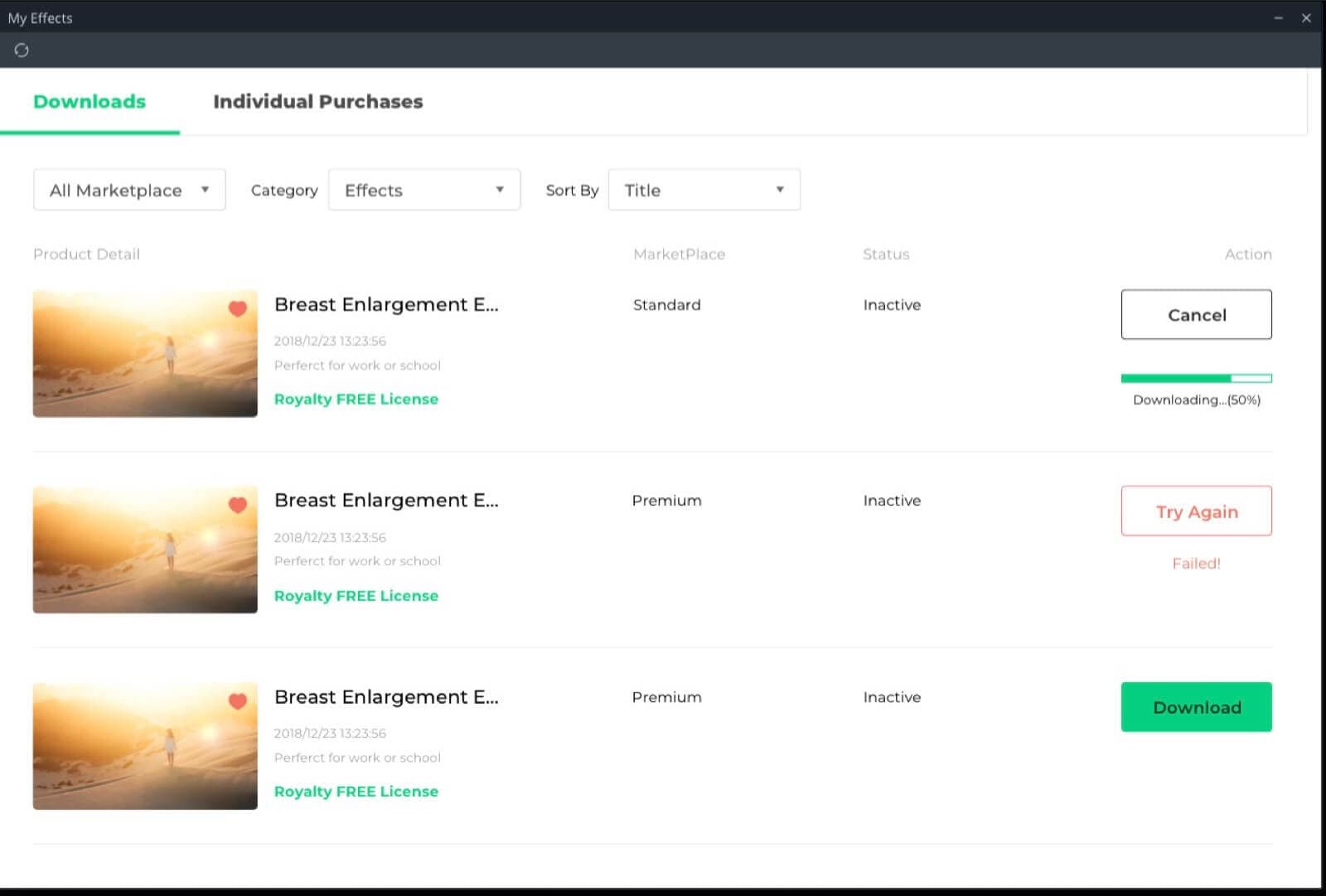
Note: If you are already subscribed to a monthly, quarterly, or annual plan to the Effects Store, you will see your previously downloaded effects in Individual Purchases.
You can see all the effects you purchased sorted into sections they belong to, such as Audio, Title, Transitions, Elements, etc.. Each new effect will be marked with a red dot.
How to cancel Filmstocks subscription
You can cancel the Standard or Premium subscription plan at any time. Follow the steps below to find out how:
- Visit Filmstocks and click the Account icon and select Manage account
- In the Account Center, you can see your plans, the plan status, expiration status and the cancel subscription link in the Overview section.
- Click the Cancel Subscription link and choose the Plan that you want to cancel under Order History tab.
- Submit the survey and click the Submit & Unsubscribe button to confirm your cancelation.
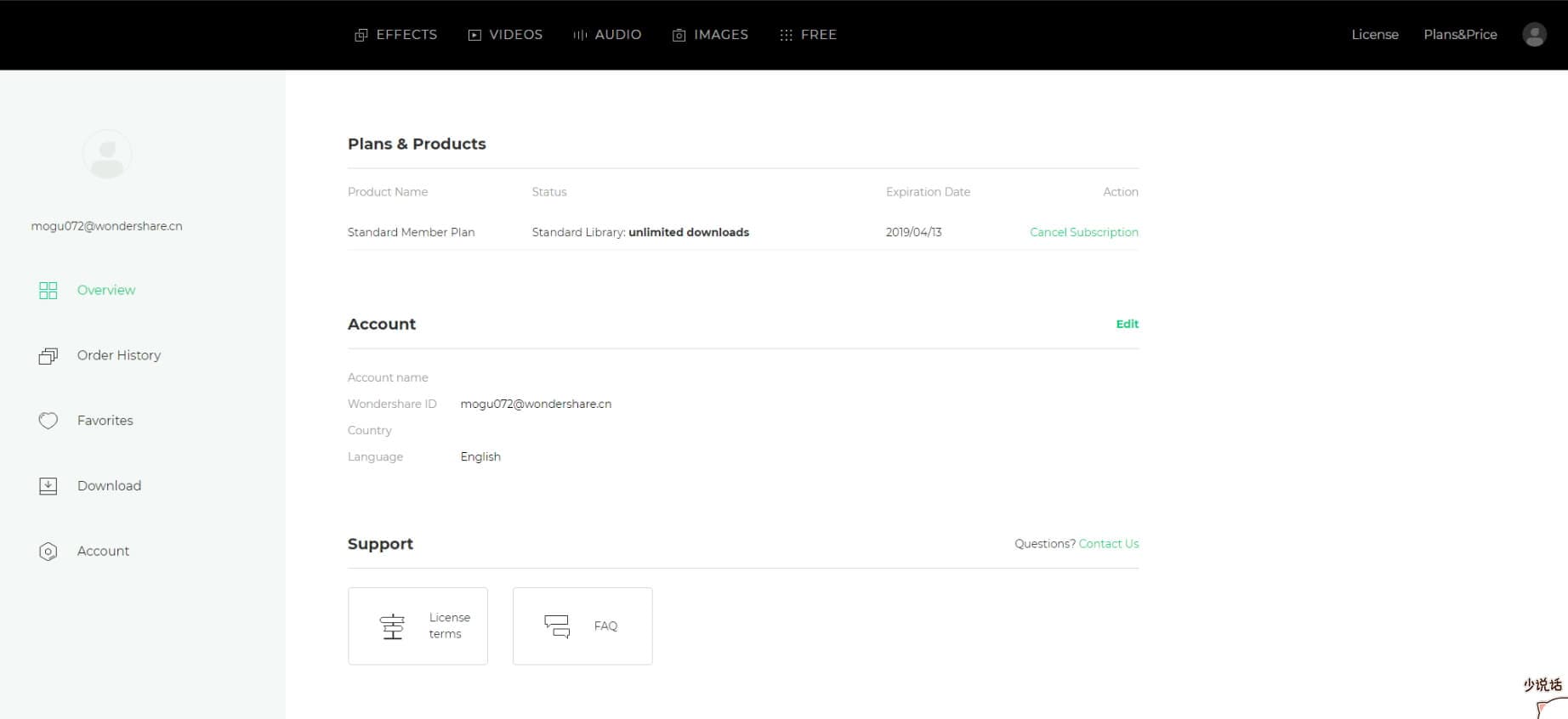
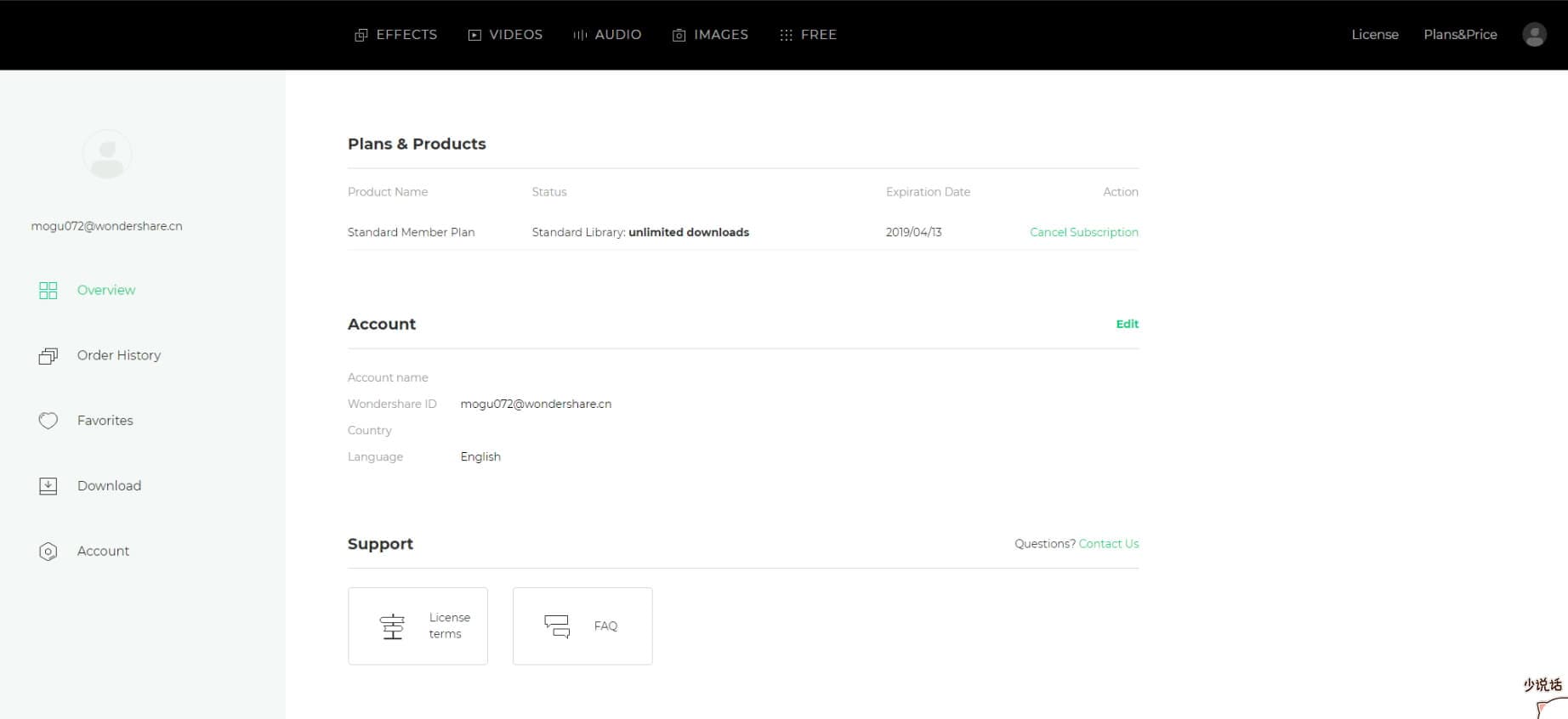
Note: cancelling your subscription will not retroactively refund subscription payments, and previously charged subscription fees cannot be prorated based on cancellation date.
About Commercial Use
If you have purchased the Business Plan of Filmora9 for Mac, you can use Filmora9 and effects (except music tracks) for commercial use.
In Filmora9 for Mac, there are two types of effects:
1. Built-in effects found within the program (including music tracks, transitions, text and titles, sound effects etc.).
All music tracks provided in Filmora9 program are for personal use only.
Other effects like sound effects, text and titles etc. can be used for commercial use only if you purchase Filmora9 for Mac business license.
2. Add-on Effects sold in Filmstocks, including video effects, videos, text &title effects, filters, music, sound effects, images and photos etc.
Media assets sold in Filmstocks are all made by VBROADCAST designers. All rights reserved to VBROADCAST. By purchasing a Standard or Premium library, you can use media assets for commercial use unless they have a print run of more than 500,000 copies or reproductions.

