Check out an effective strategy anyone can follow when trying to decide on which video editing software is best for you.
Take Me to Part 02YouTube Editor Is Killed Off
YouTube has announced that their built-in video editor is being retired. From 20th September 2017 users will no longer be able to use the complimentary editing suite. A support page announced this was due to "limited usage" with less than 0.1% of creators using the tools, although rumours are circulating that it's actually linked to Adobe's recent announcement that they're distancing themselves from Flash.
If you’re currently working on a project, you’ll have until the 20th September to finish editing and publish it; videos that have previously been published with the video editor will still be available to view and download.
Despite suggesting that most of the user base don’t use the built-in editor, this will still be a disappointment to those that do. It’s especially harrowing for Chromebook users, as this was currently the only way to edit videos on the Chromebook OS.
Enhancements' features will still be available to users, allowing them to trim, blur, and make quick fixes to their videos, but features like combining videos, adding photos, transitioning, panning, zooming are unavailable.
| Current Features | After Sep 20th, 2017 |
|---|---|
| Trimming and rotating | |
| Auto fix for lighting and color | |
| Adjustment for Contrast, Saturation, and color | |
| Remove shaky motions and make the video more stable | |
| Filters | |
| Slow motion and Timelapse | |
| Audio Library (you can add only one audio file, and sound adjustment is very limited) | |
| Audio editing (you can add more than one audio files, and adjust the volume, pan, bass, treble) | |
| Pan and Zoom | |
| Text and title | |
| Transitions | |
| Combining multiple videos together | |
| Adding photos to videos |
Google has pointed out that "there are many free and paid third-party editing tools available", however they have remained impartial instead of recommending any.
If you’re looking for alternatives to the YouTube editing suite or any video editing software to make stunning YouTube videos, you’re lucky to find yourself on this page, whether you’re using Windows, Mac, Linux, or Chromebook at a beginner or advanced level, you’ll find the video editor allowing you to quickly and simply create expert YouTube content.
Let's Get Started
Check out free and paid third party video editing tools on Windows, macOS, Linux, Android, iOS, and Chromebook.
Take Me to Part 03How to Choose the Best Video Editor for YouTube Videos
This is obviously one of the first things that you should consider, especially when you are just starting out. We have made four different categories depending on price and experience level here.
For those new to the YouTube video editing, a free video editor is a great place to start.In fact, one of the best options you have is to use a video editing suite already bundled in your operating system. On Windows, try Movie Maker (for Window 7/8). On macOS, you can't beat iMovie at this price point. If you are after simple but decently powerful video editing, Wondershare Filmora is a good choice you can't miss.
This is the standard starting price points for the more advanced video editing software. If you want to upgrade your video editing skills, this is where you want to be.


When your YouTube videos are your main source of income, it makes sense to invest back into your work. A powerful video editor which can optimize your videos to attract more subscribers is necessary, although there is a steep learning curve here.Software like Adobe Premiere and Sony Vegas are all you will ever need.
This tier is one that 99.9% of YouTubers should look away from. The software at this level, like Avid Media Composer and Lightworks, are reserved business use, and you should not really be lured into paying for them.
The interface should at least behave in a way that is compatible with your own needs and wants.
This can be challenging whether you are now starting to edit your videos or a veteran of the trade. When you are new, everything will look confusing. You will need to spend some time learning the ropes and there is no way to get around that.
But even when you are experienced, you will face other challenges. For instance, you might find that your favorite shortcuts, hotkeys, and everything else behaves in a way much different to what you are used to.
Before deciding to purchase any video editor, take a look at some YouTube videos, view some screenshots, and generally try to get a feel of the editor to see if it suits you.

This is a seriously overlooked part that many regret not spending more time on when choosing their video editing software. Compatibility with video file formats is a painful topic and one that confuses more than educates.
When it comes to input, you have to make sure that the video editor will actually be able to handle the source material. If you use a 4K GoPro, for example, then you will need a video editor which supports 4K video and MP4 with the H.264 codec.
If you are a gamer, you will need to take a look at your recording software and see what file formats they support. Many support numerous formats but you still have to make sure that the settings are correct.
As for the output, you have to ensure that the file format is supported by YouTube and that the quality will not be distorted. The aforementioned H.264 MP4s are a good choice, but YouTube also supports other formats:
- MOV
- MPEG4
- AVI
- WMV
- MPEGPS
- FLV
- 3GPP
- WebM

The bread-and-butter of video editing software is the number of features they have on offer. You have many things to choose from, some of which will be important to your work while others will be less so.
This simply refers to the number of tracks you can edit at the same time. This is not really an issue for the paid software as the vast majority of them support multiple tracks simultaneously.
When a scene changes, you can add a little transition to make the change a bit smoother. The easiest one to bring to mind is where one scene fades to black before another one starts.Depending on your kind of videos, you may use all the transitions or none of the at all. Now, however, professionals mainly use three different methods:
- No transition
- Cross-fade
- Fade to black



As you will have seen in countless YouTube videos, there are hundreds of different effects that you can apply to your videos. Some are obvious but others (which are often even more useful) are hidden in plain sight.
Let's take a look at some of them:
Stabilization: Using a tripod is usually not possible in spontaneous videos or high-action footage taken from a GoPro. The stabilization features which can remove shakiness from videos are miraculous in this regard.
Auto-exposure filter: Most amateur photographers and videographers have little to no idea about manual exposure controls. Thankfully, most video editing software are very good at automatically correcting such mishaps.
Color correction: The concept is the same as exposure. The automatic and manual color correction features found in most decent video editors are vital. Fashion YouTubers, for example, can easily optimize their final pieces with a little color correction.
Picture-in-Picture: Powerful PIP features are essential as they will let you put one video on top of the other, perfect for commenting on games and tech.
Chroma key: The green-screen effects that everyone now knows about are not restricted to summer blockbusters. In fact, they can be incredible for semi-professional YouTubers too.
De-noise: While this is a bit of a hit-or-miss feature, it can vastly improve low-light videos.Pan and Zoom: Especially useful for demonstrating potential products for YouTubers to make a point in tutorial screenshots.
There are some simple tips that you should always keep in mind, especially if you are on the fence between two pieces of software and want something to nudge you in one direction or the other.
1. Always take advantage of free trials. Software that you think looks great may not be what you expected, but also vice versa.
2. Check that your computer meets the minimum requirements. If you are serious about video editing, you will need a powerful machine too.
3. Check whether the software manufacturer issues regular updates or maintains an active presence. This will show that they actually care about their product.
4. Check the customer service and ask other users if possible. If there's a lot of buzz around a certain video editor and a ton of YouTube tutorials, then you know it's a decent piece of software.

Best Programs for YouTube Video Editing on a Windows
YouTubers on Windows have a staggering amount of options when it comes to video editing software. From Windows Movie Maker to Adobe Premiere, the possibilities are as varied as your wallet can be.
But how do you find the best one for your own YouTube videos? Well, we have selected here a number of different editors based on the factors we previously talked about in the "How to choose the best video editor for YouTube" section.
To get a quick look at the available options, make sure you check our comparison table below.
| Product | Entry | Intermediate | Pro | ||||
|---|---|---|---|---|---|---|---|
| Windows Movie Maker | Wondershare Filmora(recommended) | Cyberlink PowerDirecor | Adobe Premiere Elements | Vegas Pro | Adobe Premiere Pro | ||
| Price | 0 | $39.99~$59.99 | $159.99 | $99.99 | $399 | $239.99/year | |
| Feature Highlight | Free, basic editng | Full editing feature, numerous special effects for every YouTube, nich Free Sound/Music resources | Full editing feature, Sport video editing | Complete tools and features, 3D editing | Fully-equipped range of advanced features, industry-leading audio editing | Full suite of professional editing features, color grading | |
| Best for | Novice video makers | YouTubers, beginners | Semi-pro video creators | Semi-pro video creators | professional filmmaker creators | professional filmmaker creators | |
| Interface | Easy | Easy | Medium | Medium | Complicated | Complicated | |
| Supported format | ASF, AVI, WMV | Over 150 formats, such as MP4, AVI, MOV, WMV, FLV, MKV, VOB, Check the full list: https://filmora.wondershare.com/tech-spec.html | MVC, AVI, DTS, FLV, MKV, MOV, MP4, TOD, VOB, WMV, 3GPP2 | 3GP, AVI, MP4, M4V, MOV, MOD, VOB, WMV | MOV, MP4, WMV, AVI | 3GP, 3G2, ASF, AVI, M2T, M2V, M4A, M4V, MOV, MP4, VOB, WMV | |
| Screen Recording | |||||||
| Maximum resolution | 1080P | 4K UHD | 4K UHD | 4K UHD | 4K UHD | 4K UHD | |
| Transitions | Less | Rich | Medium | Medium | Rich | Rich | |
| Editing features | Editing tracks | 2 | 21 | 100 | Unlimited | Unlimited | Unlimited |
| Basic:Merge/split/trim/rotate videos, Speed change | |||||||
| Advanced:Picture-in-picture, Split screen, Green Screen | |||||||
| Video stabilization | |||||||
| Color correction | |||||||
| Chroma key | |||||||
| Pan and zoom | |||||||
| Video denoise | |||||||
| Picture in Picture | |||||||
| Special Effects | Text effects/Intro templates | ||||||
| Royalty-free music, sound effects | |||||||
| Transitions | |||||||
| Audio editing | Volume adjustment | ||||||
| Audio Mixer | |||||||
| Audio Equalizer | |||||||
Best Overall for YouTube Video: Wondershare Filmora
Price: $39.99/year, $59.99/lifetime
Download: Official Website
Best for: YouTube beauty/fashion vloggers, gamers, travel vloggers, tutorial video makers, and more.
Key Features: Complete video editing features within an easy-to-use interface, free music and sound effects, numerous fancy pre-made and high customizable Hollywood special effects like fashion, Blockbuster, 8-bit gamer set, and more.
The cross-platform Wondershare Filmora (available on Windows 7 to 10 as well as macOS) is considered to be the best option for YouTubers. The clean and intuitive interface, in combination with a detailed how-to video guide, allows anyone to quickly pick up the pace and start producing great videos.
There are more than 1,000 special features which allow prospective YouTubers to create professional videos by easily combining clips, text, and music. Even home movies can be augmented with filters, picture-in-picture mode, a multitude of transitions, and more.
Best Free Windows Video Editing Software: Windows Movie Maker
Price: Free
Download: FileHippo
Best for: Video editing newbies, school teachers and students, home movie enthusiasts.
Key Features: Free, full basic tools and features, a great entry into video editing.
Microsoft may consider Windows Movie Maker to be a thing of the past, discontinuing its support and barring Windows 10 users from taking advantage of it, but plenty of people are still active users of the novice-oriented video editor.
While Movie Maker is extremely limited with not a modicum of support for modern file formats, higher resolutions, or even multiple track editing, it is still a staple in the diet of many a home movie enthusiasts.
If simple video editing with a couple of transitions and some text and music here and there are all you are after, then the free Windows Movie Maker will serve you well.
Best for Advanced video maker: CyberLink PowerDirector
Price: $159.99
Download: Official Site
Best for: Advanced video makers, sports video editing.
Key Features: Complete tools and features, efficient rendering for large files.
When you reach that point in your YouTube career where you are willing to invest a little more into your video editing, there is not a single doubt that you will come across CyberLink’s PowerDirector software.
Consistently marked as the fastest rendering video editor in the market, its clean and quick interface is a joy to work with. CyberLink’s continuously updated software supports all the latest in the world of video including multi-cams, 360-degree, 4K, and 3D videos.
Best for Semi-pro video creators: Adobe Premiere Elements
Price: $99
Download: Official Site
Best for: Semi-pro film makers, videographers.
Key Features: Complete tools and features, efficient rendering for large files, 3D editing, team work supported.
The also cross-platform Adobe Premiere Elements represents the company’s best foray into the world of intermedia video editors yet. The software is chockfull of useful features such as haze removal, motion titles, face-detection enhancements, and multiple audio features.
While the video editor does support 4K content, it’s still missing some of the most advanced formats like multi-cams. Even so, there are numerous video effects to choose from, decent text tools, and an ingenious interface.
Best professional video editor: Sony Vegas Pro
Price: $399
Download: Official Site
Best for: Professional film and movie makers.
Key Features: A fully-equipped range of advanced features, industry-leading audio editing, High Frame Rate (HFR) support, collaboration tools.
Sony’s Vegas Pro video editing software has traditionally been one of the biggest names in the market. In fact, this software has routinely been used across Hollywood in music videos, movies, and TV shows.
Make no mistake, this is a piece of software that’s meant for the most serious of video editors. If your YouTube videos are elaborate creations that aim to match a cinematic sort of experience, then you will find a home with Vegas Pro.
Best for professional filmmaker: Adobe Premiere Pro
Price: $19.99/month
Download: Official Site
Best for: Professional video editors, filmmakers.
Key Features: Full suite of professional editing features, advanced color grading and correction, virtual reality to 8K footage, collaboration support
Full suite of professional editing features, advanced color grading and correction, virtual reality to 8K footage, collaboration support
When you want to do powerful video editing, especially in a collaboration setting, there is little that Adobe’s Premiere Pro cannot offer you.
Other options at this level:
a. DaVinci Resolve Studio: With the best color-correction features in the market, the DaVinci software has also slowly emerged as one of the best video editors in the professional industry.
b. Lightworks: The Pro version of this fantastic video editor is a real competitor to Premiere Pro, with all the advanced features you could muster in a single, easy-to-learn interface.
Best Programs for YouTube Video Editing on a Mac
When it comes to video editing, Mac undoubtedly gets fewer options than Windows. The good news, however, is that the vast majority of available video editors are very powerful.
No matter what your budget, whether you are just getting started with your YouTube journey or you’re considering an upgrade from your current software, there’s a best option for you.
Below, you will find our picks for this year’s top video editing software for Mac, along with our easy comparison table.
| Product | Beginner($0~$50) | Enthusiast/Semi Pro $50~$200 | Professional $200~$500) | |||
|---|---|---|---|---|---|---|
| iMovie | Filmora(Recommended) | Adobe Premiere Elements(Mac) | ScreenFlow | Final Cut Pro X | ||
| Price | 0 | $49.99~$59.99 | $99 | $129~$209 | $229 | |
| Feature Highlight | Classy themes, Great chroma-keying tool | Full editing features, over 1,000 stylish special effects, 4K editing | professional features, smart organizer, 3 editing modes | Screencasting and Video Editing-in-one | Unique Magnetic Timeline, multi-cam support | |
| Interface | Simple | Simple | Intermediate | Intermediate | Complicated | |
| Best for | Casual users | Consumers(YouTubers, marketers, casual users) | Enthusiasts | Enthusiasts(Marketer, Online training, Educator) | Professional Editors, Prosumers | |
| Compatibility | Input formats | .mov, .mp4 | Support over 50 common formats, check full list | 15 video formats, check full list | .mov, .mp4, H.264 and H.265 | 3gp, .avi, .mov, .mp4, .mts, .mxf |
| Output formats | .mov, .mp4 | All common video formats, check full list | 10 video formats, check full list | .mov, .mp4, H.264 and H.265 | 3gp, .avi, .mov, .mp4, .mts, .mxf | |
| Screen Recording | ||||||
| Editing Features | Editing Tracks | 2 | 11 | Unlimited | Less than 10 | Unlimited |
| Basic: Merge/split/trim/rotate videos, Speed change | ||||||
| >Advanced: Picture-in-picture, Split screen, Green Screen | ||||||
| Pan and Zoom | ||||||
| Video Stabilization | ||||||
| Reverse | ||||||
| Color correction | ||||||
| Special Effects | Text effects/Intro templates | |||||
| Royalty-free music, sound effects | ||||||
| Transitions | ||||||
| Motion Elements and Filters | ||||||
| Audio Control | ||||||
| Video Tutorials | ||||||
| Free Trial | ||||||
Price:$44.99/year, $59.99/lifetime
Download:Wondershare Filmora
Best for:Video editing beginners, gamers, beauty vloggers, food vloggers, travel vloggers and more.
Key Features: Full editing features yet most user-friendly, over 1,000 stylish, highly customizable built-in special effects, 4K editing, and free music/sound effects.
The Filmora Video Editor is simply the best option for YouTube enthusiasts in virtually any niche. The editor combines user-friendliness, a host of powerful features, and a vast selection of input/output choices.
The cross-platform editor is available on both Windows and macOS and offers a genuinely stunning library of content. Here, you will find premade Hollywood special effects, intro templates, overlays, filters, transitions, video stabilization, green screen focus, and a lot more.
In essence, it is a complete package that contains practically everything an aspiring or established YouTuber would need for their videos, whether those have to do with gaming, fashion, food, or travelling.
The intuitive interface is easy to become acclimated to while the official how-to video guide will tell you pretty much everything else you need to know. There are over 1,000 special features which would allow anyone to pierce together video clips, text, and music to astounding effect.
If you are looking for a simple-to-use yet powerful video editor which will make your clips stand out in the crowd, then look no further.
Price:Free
Download:Included in macOS, also available on App Store
Best for:Novice video makers, home movie enthusiasts, education users.
Key Features: No cost, user-friendly, great into to video editing
Apple's bundled-in apps are usually a notch above its competitors and iMovie is definitely no exception. The video editor has everything you would need from a free offering and more.
That includes an easy-to-use interface, an abundance of special effects, the ability to edit multiple tracks at once, 4K support, decent audio tools, professional themes and trailers, and great integration with other Apple devices.
While iMovie is not aimed at serious video editing, amateur users will get a lot out of it. You will get access to the most basic and commonly used effects in both audio and video, which the simple interface will make a joy to use. /p>
The intuitive interface is easy to become acclimated to while the official how-to video guide will tell you pretty much everything else you need to know. There are over 1,000 special features which would allow anyone to pierce together video clips, text, and music to astounding effect.
If you just want to edit a couple of videos here and there without too much fuss and extra features, iMovie is for you.
Price:$99.99
Download: Official Site
Best for:Enthusiast/Semi-pro consumers, videographers, and household memoirists.
Key Features: Profusion of professional features, smart organizer, 3 editing modes
Easily one of the most recognizable names in video and photo editing, Adobe’s offering is the go-to video editor for most semi-professionals. There are three editing modes which correspond to what Adobe Premiere Elements can offer: Quick, Guided, and Expert.
For a quick overlook, Quick mode lets you pick the media and then arranges pretty much everything else automatically. Guided mode is like a learning tool so you can find out more about its features.
Finally, Expert is for people who know what they are doing and can produce great clips on their own. This video editor is very extensive and it will take you a while before you can take advantage of everything that the Expert mode has to offer.
Unfortunately, it looks like Elements is now lagging behind the competition somewhat in certain areas as it doesn’t support multi-cams, 360-degree videos, or even the H.265 (HEVC) codec.
Price:$129~$209
Download: Official Site
Best for:Online training course-makers, gamers, enthusiast/semi-pro consumers
Key Features: Can capture video from any source, full range of video-editing features
Anyone who has dabbled in screen capturing will have surely heard about ScreenFlow. The software made its debut as the leading software of this kind but later also added a host of video editing features, all in a single package.
With ScreenFlow, you will get access to an extensive range of filters, transitions, and video effects as well as a newly-updated audio editing suite.
If you want to keep everything under a single roof but don’t want to make any compromises in regards to your video editing, then ScreenFlow may well be the choice for you.
Price:$299.99
Download: App Store
Best for:Professional editors, videographers
Key Features: The unique Magnetic Timeline 2, Clip Connections, great organization tools, multi-cam support, extremely fast
Apple may have designed iMovie for beginners but its Final Cut Pro video editing suite resides on an entirely different side of the spectrum. The company’s professional video editing software was recently redesigned and is now better than ever.
Having been used by many in Hollywood, Final Cut Pro has an impressive resume with an excellent feature set to boot. The user interface is one of the most intuitive in the market and post-production becomes a breeze with it.
The unique Magnetic Timeline 2 makes handling a variety of video and audio tracks a very simple matte. With a huge variety of templates, effects, and transitions, Final Cut Pro is an expensive but entirely complete option for the serious video editor.
More than that, there is a huge selection of add-ons which will let you personalize the software as much as you want.
Best Programs for YouTube Video Editing on Linux
| OpenShot | Kdenlive | Shotcut | Lightworks | Blender | |
|---|---|---|---|---|---|
| Price | Free | Free | Free | Free Professional ($24.99/mo) | Free |
| Configuration Requirement | CPU: Multi-core processor with 64-bit support RAM: 4GB+ (16GB recommended) |
CPU: AMD64/Intel dual-core+ RAM: 4GB+ Graphics card: Intel 4 |
CPU: x86-64 Intel or AMD (2GHz +) RAM: 4GB+ Graphics card: OpenGL |
CPU: Intel i7 chipset or faster AMD RAM: 3GB+ Graphics card: NVIDIA cards K1200, K2200, K4200 and K5200 |
CPU: 32-bit dual core 2Ghz CPU with SSE2 (min.) RAM: 2GB+ (8GB Recommended) Graphics card: OpenGL compatible |
| Operating System | any modern Linux distribution | Ubuntu (recommended) | 64-bit Linux with at least glibc 2.13 | Ubuntu/Lubuntu/Xubuntu 14.04 and higher; Mint 17 and higher; Fedora 20 and higher |
any modern Linux distribution |
| Usability | Easy | Intermediate | Intermediate | Intermediate | Complicated |
| High Definition | 4K | 4K | 4K | 4K | 4K |
| Output Formats | mpeg, avi, mp4, mov, etc | mpeg, avi, mp4, mov, etc. | mp4, AVI, WAV, WMA, GIF, WebM..etc | mp4, MXF, Quicktime, AVI, mts, mpg, m2t | .MOV, .MPEG4, .MP4, .AVI, .WMV, .MPEGPS, .FLV, 3GPP, WebM. |
| Upload to YouTube Directly | |||||
| Import Media Formats | formats supported by Ffmpeg | formats supported by FFmpeg | latest audio and video formats | latest audio and video formats | latest audio and video formats |
| Basic Editing Features | |||||
| Audio Editing | |||||
| Color Correction | |||||
| Transition | |||||
| Overlay | |||||
| Text/title | |||||
| Green screen/Chroma Key | |||||
| PIP | |||||
| Split Screen | |||||
| Screen Capture | |||||
| Webcam Capture | |||||
| Multicam editing |
Price: Free, open-source software
Download: Official Site
Best for: OpenShot features a clean and intuitive interface that’s attractive to users at all levels.
Highlights: Works on different versions of Linux OS, cross-platform support, Windows and Mac builds, support for different file formats, advanced video editing timeline, support for unlimited clips and tracks.
OpenShot is a very good Linux video editor. Version 2.3.4, which is the latest release, is considered very stable and reliable. It combines a simple, clean interface with powerful video editing features.
OpenShot uses FFmpeg to support different audio, video and image file formats. This is a very useful feature considering that video editors often have limited control over the file formats available to them.
With this software, trimming, extending and overlaying videos is as easy as dragging the edges of clips back and forth.
Users who value YouTube editor’s ability to handle up to 50 clips will be impressed by OpenShot’s support for unlimited clips and tracks. With this feature, even the most basic users can create complex videos by overlaying multiple clips along multiple tracks.
Price: Free, open-source non-linear editor
Download: Official Site
Best for: professionals who are familiar with video editing
Highlights: Robust shortcut configuration and workflow customization; support for multiple file formats and queued video rendering, in-built support for screencast recording, plugins available
Kdenlive is one of the oldest Linux video editors available today. It has acquired a loyal fanbase over the years because its developers have worked to improve its stability with each new release. It pairs the basic video editing functionalities users want with some advanced features.
One of the user-friendly features of this video editor is its support for robust shortcut configuration. Users can create an impressive array of shortcuts to improve their workflow. When it comes to fairly advanced features, Kdenlive is also impressive.
In addition to a nice selection of transitions and effects, it also supports queued video rendering. This allows professional video editors who may have multiple projects to queue rendering and set their systems to shut down once rendering is complete. Hardcore users will also find the in-built support for screencast recording very useful.
Separating audio and video tracks enables more professional editing work. Kdenlive also supports addons or plugins which professionals can use to boost its functionality. Most importantly, it renders good quality videos and can upload videos directly to YouTube.
Price: Free
Download: Official Site
Best for: professionals who are familiar with video editing, not suitable for casual and newbie video editors
Highlights: 4K video support, Customizable interface, impressive selection of audio and video filters. Native support for multiple file formats, able to export to multiple formats, supports screen, webcam and audio capture, does not need to be installed.
Shotcut is an open-source Linux video editor developed by MLT Multimedia Frameworks. Users can customize its interface by choosing which tool dialogs to display and by making tool dialogs detachable. That said, Shotcut comes with few tool dialogs enabled by default.
This means that users must first locate the features they want to then set-up the tool dialogs they require. Casual and newbie video editors may find this difficult.
Shotcut’s impressive editing features include a nice selection of audio and video filters. One notable video filter is ‘Size and Position’ which creates a picture-in-picture effect.
Professionals will appreciate this effect because it’s ideal for narrated screencasts. Last but certainly not least, Shotcut renders good quality videos in 1080px.
One good thing about Shotcut is that it does not need to be installed to be used. Working with this software is as simple as downloading it, extracting it, and running its executable file.
Price: Free lite Version and paid Pro version
Download: Official Site
Best for: Professional grade video editing
Highlights: 4K video support, imports multiple file formats, exports to multiple file formats (paid version), access to royalty-free stock video and audio files.
Lightworks is the go-to professional video editing software for Linux users. When it comes to pro features and proven performance, it is almost unmatched. Lightworks has been used to edit feature-length films like Batman, Pulp Fiction, The King’s Speech and Moulin Rouge.
The powerful video editing feature also means it’s not the easiest software to use. Its set-up is noticeably different from other video editors on this list. And while its interface can be customized to taste, it takes a while to understand how it works and thus, how to establish a good workflow.
While this steep learning curve may discourage casual users, it has not stopped professional editors from using Lightworks to create amazing videos.
Lightworks relies on a number of additional files to install and run properly. As a result, installation on Linux can sometimes be complicated. It’s easy enough to use system commands to have it installed but users must also ensure that other necessary files are installed including Eyeframe Converter and WINE.
Price: Free, open-source software
Download: Official Site
Best for: professional who needs powerful effects and transitions, image sequence animation, and 3D video modelling
Highlights: Industry-grade, Customizable interface, advanced video editing features, multi-track support, ideal for professionals.
Blender is an open-source 3D animation software which also has professional video editing features. In fact, its features are industry-grade, and it has been used on Hollywood feature films like Spider Man.
Blender covers the basics of video editing quite well. It has a nice array of audio and video editing features including trimming, strip-cutting, soft and hard cutting, speed correction as well as colour correction.
Beyond the basics, Blender is very impressive indeed. It can produce excellent 3D video models and can be used to animate image sequences. It supports multiple tracks for complex editing jobs, and allows audio, video and other input types to be added via separate dialogs.
Despite its complexity, Blender is a great alternative to Lightworks when it comes to providing professional video editing, quality video renders, and 3D modelling features.
Best Video Editor for YouTube Video Editing on Chrome OS
Use Web-based Online Video Editors
Web-based online video editors are an obvious option since Chromebooks run on Google's web-based Chrome OS and installing Mac or Windows apps like Adobe or Final Cut Pro is simply not possible. Web-based editors provide all the essential editing tools required for the production of a video.
Recommended Best Web-based Online Video Editors for Chromebook: WeVideo
Price: Free Trial, $4,99/month +
Website: www.wevideo.com
What we like: Simple interface and a rich selection of video editing options
What we don't like: Importing videos into WeVideo isn't best suited for individual projects
For only $4.99 a month, billed monthly, you can gain access to the Unlimited version of the editing software that was selected for inclusion in Google's Creative Bundle for Chromebooks. The Unlimited version of the WeVideo software enables you to process 4K videos, store unlimited amounts of footage on the cloud and render unlimited hours of video footage.
Features like Greenscreen, Voiceover, Screencasting and Slow Motion are available to users on both paid versions of the software. In addition, the access to premium editing features and a music library that contains a hundred songs is also available to paid users.
While for free trial users, features are limited. This web-based video editor is an excellent choice for schools, businesses or individuals who want to capture life's precious moments.
Magisto, PowToon, Loopster and Animatron Wave are popular online video editors that you can use on Chromebook. Check More Online Video Editors for Chromebook.
Use Video Editing Extensions
The OS on Chromebook is designed to support web-based applications, but Installing extensions for video editing software is an option that will enable you to work with your video files on a Chromebook.
Recommended Video Editing Extension for Chromebook: OpenShot Extension
Price: Free
What we like: Support most commonly used file formats via FFmpeg
What we don't like: No advanced editing options
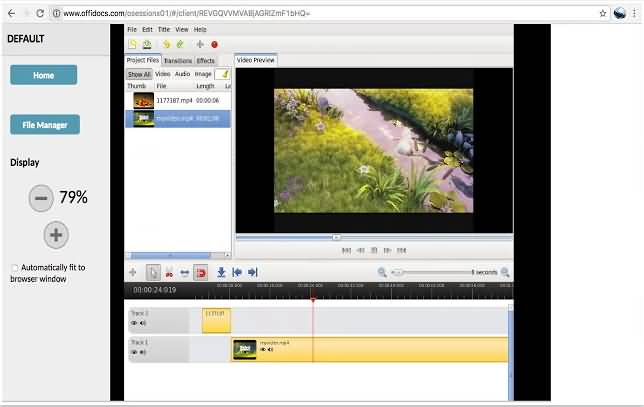
The OpenShot extension is free to download and it offers some powerful editing features that will help you create stunning videos. The extension supports most of the commonly used video formats which support FFmpeg, while it also allows you to export Full HD, Blu-ray or MPEG-4 file formats and upload them to Vimeo or YouTube.
Its amazing editing features include video transitions with real time previews, resizing, snapping, rotation, trimming and cutting of video clips. You can add subtitles or create scrolling motion picture-like credits at the end of their videos. Advanced options like support for Rotoscoping or digital video effects are also available in the OpenShot extension.
However, importing files to OpenShot extension is not an easy process which decreases the overall performance of the otherwise very impressive extension for Chromebooks.
Use Android Video Editor Apps
Versions before Chrome OS 53 do not offer the support for Android apps, so before downloading Android Video Editing Apps from Google Play Store on your Chromebook, make sure your Chromebook installs Chrome OS 53 or later. It is important to note that not all Android apps in the Google Play Store can run on Chrome OS.
Recommended Android Video Editor Apps for Chromebook: Explain Everything
Price: 30-day Free Trial, $4,99/month to $49,99/year
Download: Official Site
What we like: Exports directly to social media or cloud storage
What we don't like: It takes some time to learn how to use the app
Creating explanation videos with Explain Everything app is easy. The app is designed to enable users to effortlessly narrate, annotate or animate presentations and explanations of any kind. Explain Everything app can record on-screen drawings, movement of objects or capture sound if your Chromebook has a built-in microphone.
It also enables team members to import or share JPEG, PDF, PPT or XLS files via Dropbox or GoogleDocs, while videos captured with this app can be exported as MP4 files. This Freeform software will enable users to create tutorials or interactive lessons effortlessly since it is equipped with high-end tools that let individuals and teams find the most creative solutions for their projects.
Shotcut’s impressive editing features include a nice selection of audio and video filters. One notable video filter is ‘Size and Position’ which creates a picture-in-picture effect.
Explain Everything app can be downloaded from both itsofficial website or Google Play Store and for the first 30 days it is entirely free. However, Individual and Business versions of this editing app are a bit expensive since their price is $24 or $49,99 per month, billed annually, or $4.99 monthly billed.
Run Remote Desktop to Use Video Editors on Chromebook
Chromebook OS doesn't support Windows or Mac software, but you can still use the programs designed for PC or Mac by connecting with remote desktop software, such as Chrome Remote Desktop. Chrome Remote Desktop application is free and easy to use and in addition, it lets you access editing programs in Windows, Linux or Mac operating systems from the Chrome Browser. In this section, we picked up two video editor software which you can edit video easily by connecting your PC or Mac to Chromebook after running remote desktop.
Recommended Video Editor that can be used with Chromebook Remote Desktop: Filmora
Price: Unlimited free trial, from $39,99 to $59,99/lifetime license
Download: Official Website
What we like: Intuitive interface and easy to use, offers basic and advanced video editing features, color grading, special effects
Wondershare Filmora is a video editing software that provides professional editing features to users in need of the best tools that can help them create captivating videos. This easy to use editing software is available to Mac and Windows users, which means that you can use it with Chromebook regardless of which computer you own.
Filmora provides basic and advanced video editing options in order to meet a wide range of editing needs, and in addition, it is equipped with a screen capturing tool that enables you to record all activity on your desktop. You can cut your footage in any way you want and merge videos that feature transitions between shots and many different video effects.
If for some reason you are not satisfied with the colors in your videos, Filmora can help you adjust color values or make color corrections with a large number of filters and overlays that will make your videos stand out. Filmora offers a wide support for many different file formats, while the Effects Store allows users to gain access to special effects designed for different purposes like fashion, education or beauty.
The lifetime license to use this amazing video editing software costs only $59,99, which makes Filmora an excellent option for users who need a video editor capable of supreme performances at affordable prices. And the good news is if you are a educational staff, you can get a special price up to 60% off.
Details about how to run Windows/Mac Video Editing Apps on Chromebook.
Install GalliumOS or Crouton OS on Chromebook
Using an alternative OS on your Chromebook might be a good way to gain access to editing tools. Most Chromebooks available on the market today can run GalliumOS or Cruton OS that enable you to use editing software when you switch to the Developer Mode.
Recommended Open Source Video Editing Software for Chromebook: Shotcut
Price: Free
Download: Official Website
What we like: Plenty editing features and support for most video and audio file formats
What we don't like: Using Shotcut requires a lot of editing experience
ShotCut is a completely free, open source video editor. It may take you some time to learn how to use this editing software properly, it is worth because ShotCut offers feature-rich interface that can be used for a wide array of editing purposes.
Support for 4K video resolution option can be used with a Multi-format timeline that enables users to combine videos with different resolutions and frame rates in the same project. Furthermore, ShotCut supports a vast number of audio, video or HTML5 file formats, while it also allows its users to capture webcam video and record audio files.
The long list of fully customizable visual effects will benefit all users who want to adjust colors or add smooth transitions to their videos. ShotCut is a perfect choice for skilled video editors that need a powerful editing software.
Whichever of the video editing options you choose to use on your Chromebook, editing your videos will be an easy and fun process. Tell us what you think about solutions we presented for video editing with Chromebooks in the comments. Don't hesitate to share your opinions with us and clue us in on your experiences with editing videos on Chromebooks.
Best Online Video Editors for YouTube Video Editing
| Movie Maker Online | ClipChamp | WeVideo | Explee | Renderforest | |
|---|---|---|---|---|---|
| Recommended Browser | Google Chrome | Google Chrome | Google Chrome | Google Chrome and Safari | Google Chrome and Safari |
| Supported import media formats | / | AVI, MOV, DIVX, FLV, 3GP, MP4, MPEG, WMV, VOB, DCM, MKV, etc. |
.3GP, .3GPP, .AVI, .DIVX, .DV, .FLV, .M4V, .MJPEG, .MKV, .MOD, .MOV, .MP4, .MPEG, .MPG, .M2TS, .MTS, .MXF, .OGV, .WEBM and .WMV |
/ | mp4, .qt, .3gp, .flv, .avi, .mov . |
| Import File Size Limits | 300MB | / | / | / | upto 50MB |
| Supported export media formats | .MP4 | MP4, WebM, FLV, WMV/ASF, GIF, | .MP4 | .MP4 | .MP4 |
| Versions | Free (with ads) | Free Trial (5 videos per month ) Professional ($9/mo) Team |
Free Power: $9.99/month Unlimited: $15.99/month |
14-day Free Trial Basic: $7/month Professional: $25/month Creative: $99/month |
Free Pay Per Export: $9.9 - $29.99 Subscription: $39/month - $999/month |
| Sharing option | YouTube, Vimeo, Facebook, Vkontakte | YouTube, Google Drive, Facebook, Vimeo | Vimeo, YouTube, Google Drive, Dropbox, Box, Facebook, etc | YouTube, Facebook, Twitter, Google+, Linkedin, Pi | Facebook, YouTube,Tumblr, Twitter, Google+, pinterest |
| Trim | |||||
| Combines | |||||
| Crop | |||||
| Flip/mirror | |||||
| Text | |||||
| Audio Editing | |||||
| Overlay & transition | |||||
| Slow motion | |||||
| Rotate | |||||
| Pan and zoom | |||||
| Stabilize Video | |||||
| Color correction | |||||
| Royalty-free media | |||||
| Record video from webcam | |||||
| Voiceover | |||||
| Green screen |
Price: Free
Highlights: More than 1,500,000 royalty free high-quality images
What we don't like: Ads are featured on the website

Online video editors like Movie Maker Online are changing the landscape of the world of online editing. Although this online editor is free to use, it is funded by ads that some users might find a bit distracting. However, the features Movie Maker Online offers are more than a fair compensation for the trouble of having to deal with online advertisements.
This editing tool allows its users to upload photos, music or audio files that can all be easily placed on the editor's timeline and combined into a video file. Perhaps the greatest advantage of using Movie Maker Online is the access to unlimited stock footage and music the video editor provides.
Once you've imported your footage into this online video editor you can easily crop them or you can utilize one out of many available filters to enhance your images. Fade options can be used for both video and audio files.
Price: Free, open-source non-linear editor
Highlights: ClipChamp allows its users to record videos with their webcams
What we don't like: Free version of the software allows you to create only 5 videos per month
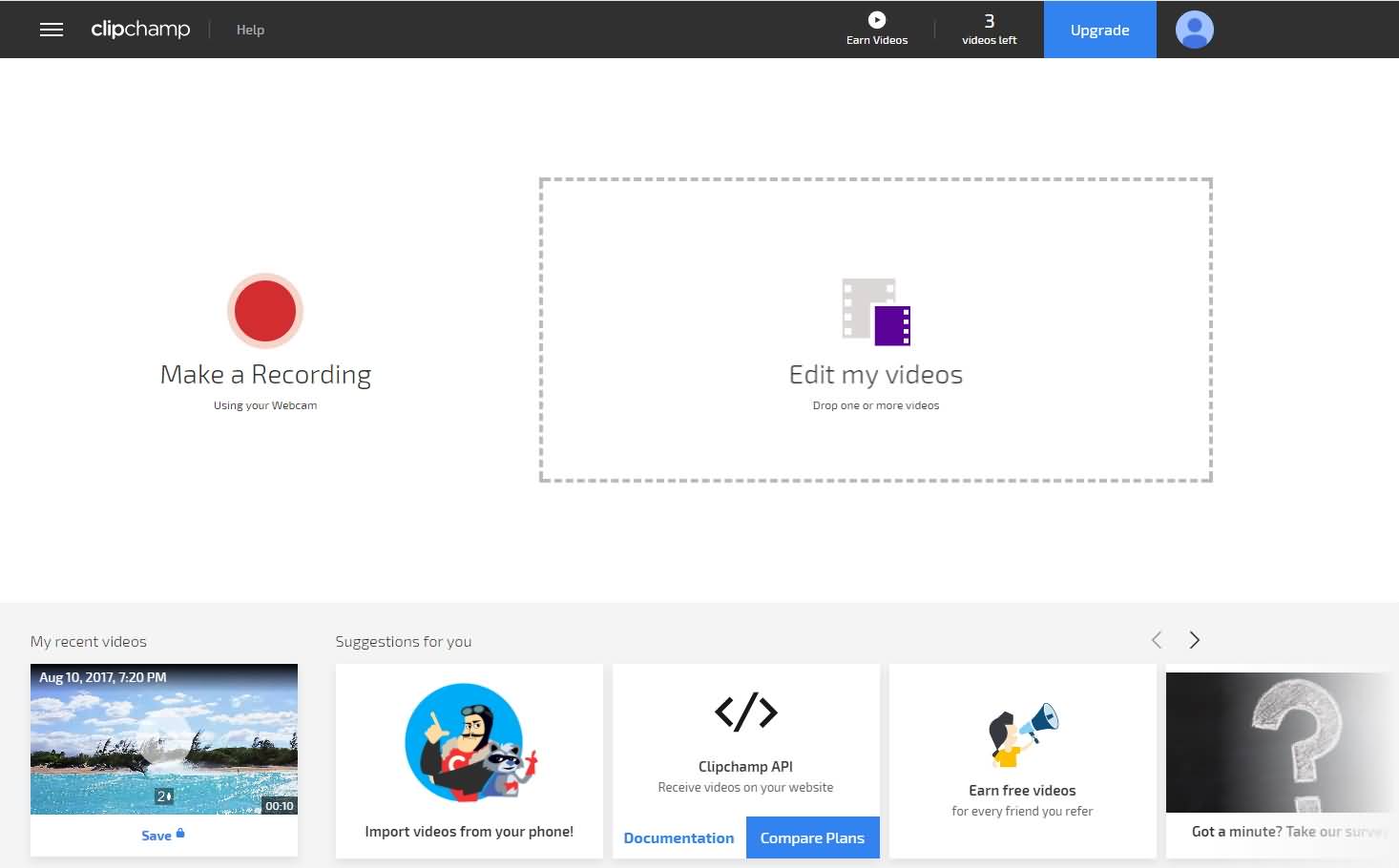
This browser based video editor offers fewer options than some of its competitors, but the features it offers are more than enough to create amazing videos. ClipChamp's video editing options enable users to adjust saturation, color and brightness, cut video clips, and in addition, enables them to work with many different file formats such as MP4, WebM or FLV.
Rotating videos in any direction by 90, 180 or 270 degrees is also an option, while you can also flip and mirror videos and webcam recordings. This online video editor that is compatible with Mac, Chrome, Linux or Windows operating systems allows you to record videos with a webcam.
The free version of the ClipChamp online video editor enables you to record, compress and edit up to 5 videos per month, while you can have access to Unlimited pricing option for $90 per year at the rate of $7,50 per month, that lets you create longer recordings and produce unlimited amounts of videos.
Price: Free trial, from $4,99 to $15,99 depending on the pricing plan
Highlights: Offers support for 4K video resolution and provides access to numerous visual effects
What we don't like: Low-quality videos and minimal storage space for Free users
You don't have to be a high-end video editing professional to be able to use this cloud-based video editor. WeVideo has a simple and easy to use interface, packed with advanced editing options that can assist you if you want to create educational visual content or a business presentation.
This online video editor allows you to upload photos or video clips to the cloud and access them whenever you want from any location. WeVideo lets you animate your photos, add voiceover or transform your clips, while it also enables you to have access to royalty free music from the editor's library.
WeVideo users can utilize screencast tools in order to capture videos that depict all kinds of activities on their desktops. After you have completed your screencasts or editing your projects you don't have to download them, you can save them to the cloud and share them to social networks like Twitter or Facebook.
WeVideo can be obtained through two different pricing plans, and while Free or Power plans don't offer the full capacity of the online video editor, Unlimited version of the editor allows you to experience its full potential.
Price: 14-day free trial, $7/month to $99/month
Highlights: Huge database of royalty free images, text-to-speech
What we don't like: :No template or theme for quickly editing
Creating animated videos is easy with the Explee app that offers more than 6000 thousand images that can be used for telling your stories. If you would like to utilize your own images this app allows you to animate them via the cutting edge technology called Bringlife.
Text-to-speech system that is available in 5 different languages or Voiceover feature can be combined with the animated footage in order to effortlessly produce compelling video animations.
Explee app is available at different pricing plans that start at $7 per month for a Basic version of the app and go as high as $99 per month for the Creative package. Unlimited access to music, countless video effects, HTML5 support that enables you to play your animated videos anywhere or an audio editor that lets you cut and duplicate all audio files are just a few of the many advantages the Creative pricing plan offers.
Price: Free, open-source software
Highlights: Over 300 templates that enable allow users to create amazing intros for their videos
What we don't like: Expensive upgrades
This online video production platform offers two different pricing options to its users. The monthly subscriptions start at $39 a month and go up to $999 a month, but users can also choose to pay per exported video and the cost of HD 1080p video is $29,99 while SD 360p video costs just $9,99. Everyone can use Renderforest's features for free, but exporting videos in high quality must be paid for.
The editor offers a large catalog that features more than 300 templates, that can assist you in creating photo slideshows, video intros or breathtaking 3D typography. Renderforest is easy to use and it provides all the basic video editing tools. You can add voiceover, adjust colors in your shots or choose to play around with different text styles.
This online video editor provides access to more than 130.000 HD stock footage videos that can be useful in a wide range of situations. Renderforest enables you to share your footage on YouTube or Facebook directly from the editor with just one simple click.
Best YouTube Video Editing Apps for iPhones
| FilmoraGo | iMovie | Splice | Videoshop | LumaFusion | |
|---|---|---|---|---|---|
| Price | Free | Free | Free | $1.99 | $20 |
| Usability | Easy | Easy | Easy | Easy | Intermediate |
| System Requirement | iOS 9.0 or later | OS 9.3 or later | iOS 9.0 or later | iOS 8.0 or later | iOS 10.0 or later |
| Trim | |||||
| Combine | |||||
| Split | |||||
| Rotate | |||||
| Cut | |||||
| Crop | |||||
| Reverse | |||||
| Built-in Music | |||||
| Audio Editing | |||||
| Color Correction | |||||
| Themes | |||||
| Text & Titles | |||||
| Overlay & Filters | |||||
| Transitions | |||||
| Elements | |||||
| Voiceover | |||||
| PIP | |||||
| in-app Purchase | |||||
| High Resolution | 4k | 4k | 1080P | 720P | 4K |
Price: Free
Highlights: FilmoraGo allows its users to import photos and videos from Facebook and Instagram and offers a wide range of visual effects like Fast Forward or Slow Motion effects.
Download: App Store
FilmoraGo has all the right tools that will enable you to create a video masterpiece from your iPhone. The Wondershare's video editing app is free to use and it enables you to import photos and videos you posted to Instagram or Facebook.
The app provides all the essential editing tools that make possible cutting, splitting or cropping of the visual content. Its editing features don't stop there because FilmoraGo allows you to add voiceover, Slow Motion, and Picture in Picture effects that increase the quality of the footage processed in this app.
The app's interface can be best described as user-friendly because even the users who know nothing about video editing can learn who to use this app in no time. FimoraGo offers numerous themes, overlays, and filters, while users can also add Text and Titles and many different elements.
To make things even better Wondershare's app offers a number of transitions that make the jumps between shots seamless. All videos can be exported with 16:9 or 1:1 aspect ratios, while FilmoraGo also offers sharing videos to YouTube directly from the app as an option.
Price: Free
Highlights: Easily creates video trailers
What we don't like: No video overlay capacity
Download: App Store
Apple's iMovie is without a doubt one of the most capable online video editing apps currently available on the App Store. The app is included on some of the latest versions of the iPhone, but if for some reason your model doesn't have it you can download it from the App Store for free.
The process of importing your videos to iMovie is fairly simple and you can do it from iTunes or iCloud. Once the content is in the app you can browse through it by accessing the video library.
The app enables you to perform all basic editing actions like trimming, adding transitions or titles, while overlays and filters enable you to adjust the colors of your videos in any way you like. The Picture in Picture or split-screen effects can be used to insert more than just one picture source to your videos which can be useful in many different contexts.
iMovie lets you create soundtracks through its built-in music and sound effects feature, while the voiceover feature is a perfect way to add narration to your videos.
Price: Free
Highlights: Splice has a great audio editing capacity
What we don't like: Although the app is free, users must make in-app purchases to gain access to its full capacity.
Download:App Store
Creating professional-looking videos with the Splice app is easy because its user-friendly interface lets you jump right into it and experiment with a plethora of different options. What makes this app special is the fact that its users can import images from their Dropbox, Google+ or Instagram accounts and place them directly on the timeline.
GoPro's Splice may be fun to use, but it offers fewer video effects than most of its competitors. However, this doesn't mean that you can't perform all the essential editing options like trimming, cropping or adding titles.
The Splice app allows you to control the playback speed of your videos and create fast forward or slow motion effects in such a manner, while it also provides access to numerous animations that can be easily added to your project.
This iOS-based app has superb audio editing features because it is equipped with an audio timeline on which you can add music or sound effects included in the app's sound collection. Downloading GoPro's Splice app from the App Store is free of charge.
Price: $1,99
Highlights: You can record videos directly from the app
What we don't like: Trimming videos can sometimes take too much time.
Download: App Store
Unlike previous entries, VideoShop cannot be downloaded for free, and users who want to enjoy the advantages of this app must pay $1,99 for that right. VideoShop allows you to record your videos directly from the app while capturing a video with your iPhone's camera and importing from the camera roll is also an option.
Once the footage you want to edit is in the app you can cut it or split it in multiple clips, change its speed or insert your own text and select which font you want to use from many available fonts. Adding transitions or voiceovers is easy with VideoShop since all it takes to perform these actions are a few simple tips on your iPhone's screen.
The app's users can choose from several filters if they would like to adjust colors in their videos, while options like tilt-shift or reverse allow them to experiment with the depth and playback of the video clips.
Although the music selection and sound features aren't as plentiful as it could be expected, users can still add different sound effects or import songs from their iPad library. After the editing process is over you can share your videos directly from the app to online platforms like Vine, Whatsapp, Snapchat or YouTube.
Price: $19,99
Highlights: Multi-tracks allow for more precise video and audio editing
What we don't like: Importing files can take a lot of time
Download: App Store
LumaFusion app brings professional video editing to your iPhone since it is aimed at journalists, filmmakers and all other professionals who at times need to edit their videos on the go. 3 tracks for videos, photos and titles and graphics separate this app from most of its competitors, because of the options they provide.
In addition, LumaFusion features 3 audio tracks that enable its users to insert music, sound effects, and narration on three different tracks. The app also offers a number of different UI layouts that allow you to organize your workspace in a manner that best suits your current needs.
The files can be imported through Media Library from Dropbox, Google Drive, or OneDrive, while Project Management feature allows you to set the preferred frame rate and aspect ratio. Once the footage is on the timeline you can perform even the more advanced editing actions like maintaining the clip's position while editing or apply transitions such as dissolve and zoom blur.
LumaFusion offers powerful color correction tools, while keyframes can be used effectively to animate effects or colors. All files edited in this app can be exported directly to YouTube, Dropbox, and other file sharing platforms.
Best Android Video Editing APPs for YouTube Video Editing
Let’s take a look at the comparison table first to get some basic information quickly.
| FilmoraGo | PowerDirector | Adobe Premiere Clip | VivaVideo | DU Recorder | |
|---|---|---|---|---|---|
| Price | Free | Free Trial | Free | Free with ads | Free |
| Usability | Easy | Easy | Easy | Easy | Easy |
| System Requirement | Android 4.2 + | Android 4.3 + | Android 4.4 + | Android 4.0.3 + | Android 5.0+ |
| Trim | |||||
| Combine | |||||
| Split | |||||
| Rotate | |||||
| Cut | |||||
| Crop | |||||
| Reverse | |||||
| Built-in Music | |||||
| Audio Editing | |||||
| Color Correction | |||||
| Themes | |||||
| Text & Titles | |||||
| Overlay & Filters | |||||
| Transitions | |||||
| Elements | |||||
| Voiceover | |||||
| PIP | |||||
| in-app Purchase | |||||
| High Resolution | 4k | 4k | 4K | 1080P | 1080P |
FilmoraGo
Price: Free
Key Features: Various Filters and Overlays, Large Selection of titles, openers, and lower thirds; Motions elements; Support for GIFs; Import clips from social networks; Noise Removal Features; Create video clip layers; Split Screen Capability; Audio Mixer
Download: Google Play
FilmoraGo is a popular video editing software that is certainly worth a place on top of this list thanks to the wide array of capabilities it affords to video editors in computers and in mobile devices. The software is tailored for anyone from the hobbyists to the video editing pros who want to want to gloss up videos with a touch of professionalism.
Regardless, FilmoraGo will let you add, simple text, overlays, elements, video effects and any of your favorite music to videos. You can even turn your lovely photographs into cool looking photos using this software.
For the purposes of branding, FilmoraGo allows you to add watermarks to your videos not to mention that you could go as far as mixing photos and videos. The real beauty is that you can do a dozen of creative things by playing around with music e.g muting the original sound and adding your custom music.
The effects collection on the FimoraGo is another very fascinating feature that any video enthusiast should take advantage. Long story short, this is certainly a tool that will go a long way in delivering quality videos that will, in turn, convert more users to your YouTube channel.
PowerDirector
Price: Free/ $5.59
Key Features: Video Collage Maker, FX editing drag drop Video editor with effects, PIP Video overlay, Audio editor with effects
Download: Google Play
PowerDirector is one of the most popular video editing app for PCs and its android version is certainly as good as the predecessors. The software comes with lots of features for making great videos on your Android device.
Perhaps the most interesting ones are the collage maker and the slow motion support. Another marvelous feature in PowerDirector is the fact that you can add some custom made unique titles into your video. Some users of the PowerDirector have cited the UI as one of its shortcomings.
Adobe Premiere Clip
Price: Free
Key Features: Automatic Creation Of Videos, Customizable soundtracks, CreativeSync Features that allow your files, fonts, design assets, Photo motion capabilities
Download: Google Play
Adobe is one of the big names in the world of video editing particularly when it comes to PC/Mac video editing and Adobe Premierclip has not disappointed Android users owing to its assortment of features.
One of the cool features in this software is the ability to auto-generate videos using images and videos. You can also do some stunning manual editing thanks to a range of editing tools, music, and effects. You can even sync your premierclip projects to the Adobe Premier Pro so you can fine tune your projects on the latter.
You simply need to use the creative cloud to sync between the devices. Some users have found the process of adding custom music cumbersome but that does not take away the quality of this software.
VivaVideo
Price: Free/$3.39
Key features: Advanced Video Functions e.g Video Reverse, fade in fade out, Background blur, photo Video feature, various Video Effects
Download: Google Play
This is yet another free video editing app for Android and IOS users with vested interests in helping users create beautiful videos. The app is not just about world-class video editing apps but also an in-app video capturing app for a 360-degree video experience.
We are talking about the ability to shoot videos with effects, shooting funny videos coupled with PIP videos. What’s even amazing is that you are afforded over 60 effects to pick from not to mention over 200 video filters you can use.
Du Recorder
Price: Free
Key Features: Quality Screen Recording at different resolutions, video editing tools to fine tune recordings e.g trimming Videos, adding subtitles, adding background music, cropping videos, rotating videos
This app is a bit different than the others in the list given that it is a recorder used to record top quality video on Android devices. The app comes with a pool of great features such as screen capture tools, video recording options, and video editing tools.
The beauty is that all this is possible with no need to root your android phone, a feat that is welcome to those users who love recording their screens. Many are loving this tool but due to the limitations in Android one needs to use the speaker to play sound to record audio with video.
Well, there are lots of apps for Android video editing but most of them are certainly in the chasing pack. In other words, the likes of FilmoraGo, AdobePremierclip, VivaVideo are a top android video editors and a must try for any video geek on the Android OS.